Before you can begin programming a festival, you need to pull the list of your selections into SparqFest. Most of our festivals accept submissions in FilmFreeway, though a handful are either invitation-based or rely on their own internal tools to manage submissions. SparqFest is not itself a submissions platform. We assume you are accepting submissions and making decisions about which projects are to be selected somewhere else.
Whatever your submissions process is, you will follow this basic process:
- Accept submissions using FilmFreeway or other processes
- Decide which projects are official selections
- Export your submissions to a spreadsheet
- (SparqFest) Configure submission categories
- (SparqFest) Import submissions from your spreadsheet
- (SparqFest) Promote selected submissions
Though this document focuses on FilmFreeway users, you can pull submission data from any external system. You need only have the ability to export that data into a CSV file and SparqFest will happily import it. For details on custom formats, see our document on Mapping Submission Import Feeds.
The Submitting Section
All your configuration tasks for this article take place in the Submitting section of the Staff Portal.
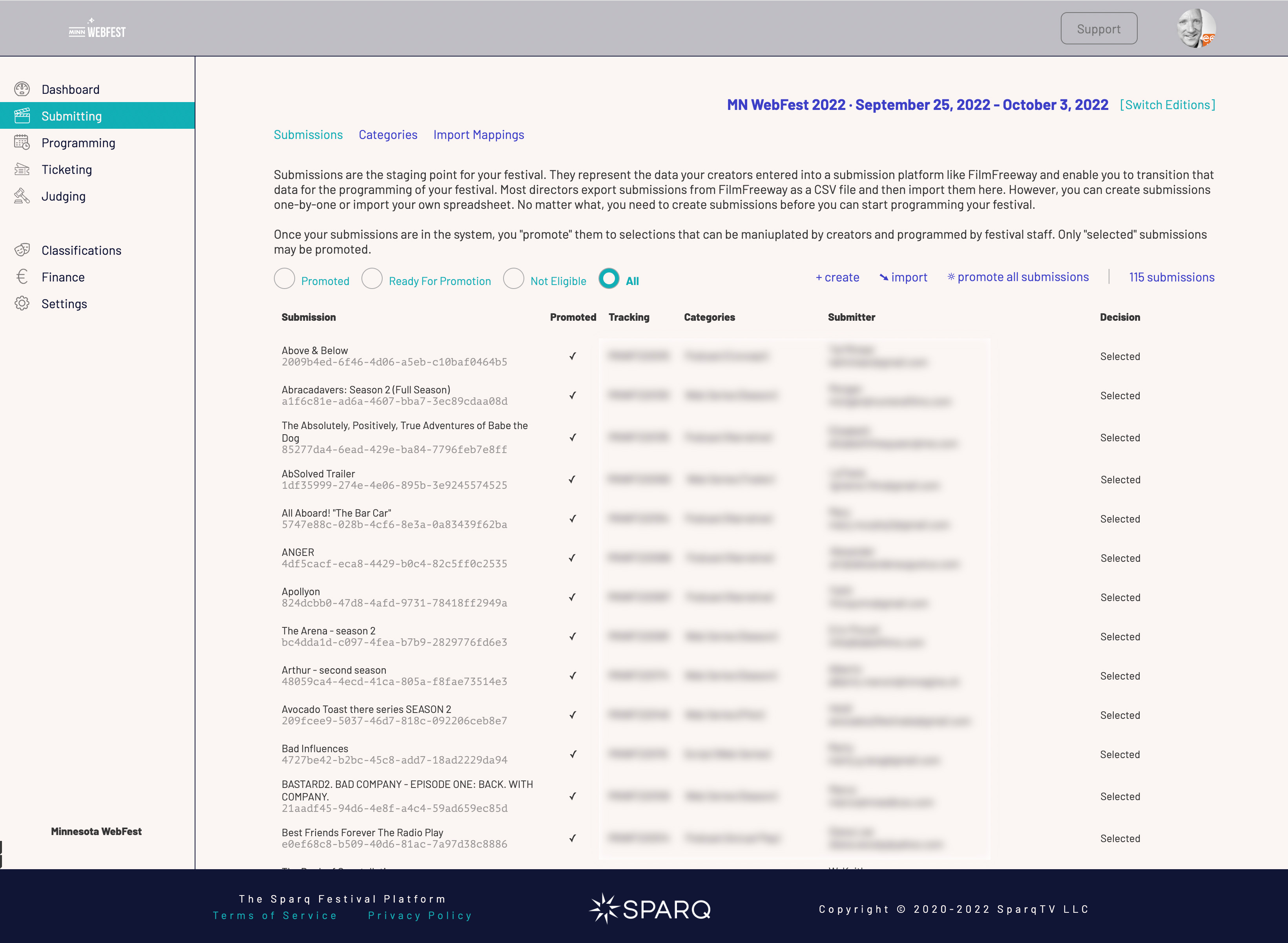
The Submitting section of the Staff Portal
There are three subsections to the Submitting section:
- Submissions - import and manage submissions
- Categories - setup and manage submission categories
- Import Mappings - define customized mappings from sources other than FilmFreeway
Step 1: Define Submission Categories
You may encounter the word category in three different, but related contexts within SparqFest:
- External category
- Submission category
- Award category
An external category references the way you categorized submissions in your submissions platform (e.g. FilmFreeway). Most festivals organize submission categories based on things like deadlines and submission prices.
A submission category is a SparqFest categorization tool that enables SparqFest to ask for the right information from creators. When you set up a submission category in SparqFest, you indicate what kind of media is expected (video, audio, PDF) and add any custom questions you would like to ask about submissions that fit into that category.
Finally, an award category represents an award that can be won in your festival. If you are using our judging module, you will configure your award categories in SparqFest. Otherwise, SparqFest will be ignore of your judging and awards processes, including award categories.
Anatomy of a Submission Category
A full discussion of categories is beyond this scope of this document. For now, you will want to define submission categories around the following:
- The media type (video, audio, PDF)
- The length (short-form or long-form)
- Any custom questions you might want to ask
Obviously, films and podcasts and scripts all should be separate submission categories. You don't technically need separate categories for short films and feature films, but it is often helpful if you do. But if you want to ask the filmmakers behind short film different questions than the filmmakers behind the feature films in your festival, you must configure separate categories.
To create a Submission Category, go to the Submission Categories subsection of the submitting section and click the "+ create" button. This action will bring up a dialog for creating a new submission category.
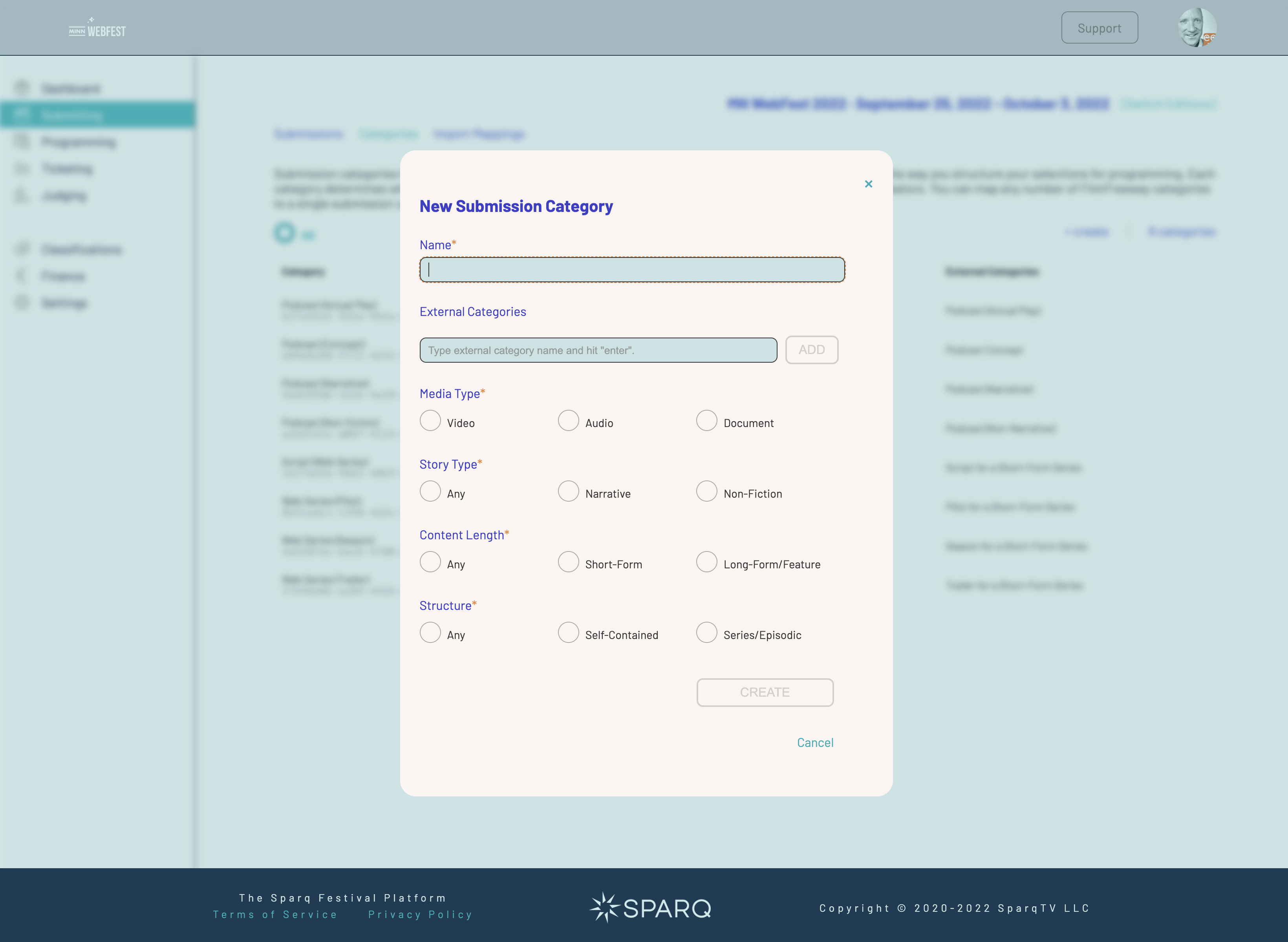
The new submission category asks for basic information about this category.
For the most part, a submission category is just a name and set of characteristics at the time of creation. The two most important attributes are:
- External Categories
- Media Type
Media type determines what kind of media we accept for the exhibition copy/screener for the project.
Story type, content length, and structure are more for your internal use than for SparqFest. At some point in the future, we may use this information. Currently, however, they are ignored.
The external categories attribute helps us map the external categories from your submissions platform to this submission category when you import submissions from a spreadsheet. You can map multiple external categories to a single submission category. For example, this mapping enables any project submitted in FilmFreeway as a "International Short" to the SparqFest submission category "Short Film". You must spell the external category EXACTLY as it is spelled in FilmFreeway.
Go into Detail
As with most parts of SparqFest, we ask you the minimum information when you create the submission category. Consequently, you will want to dive in and customize the category further once it is created.
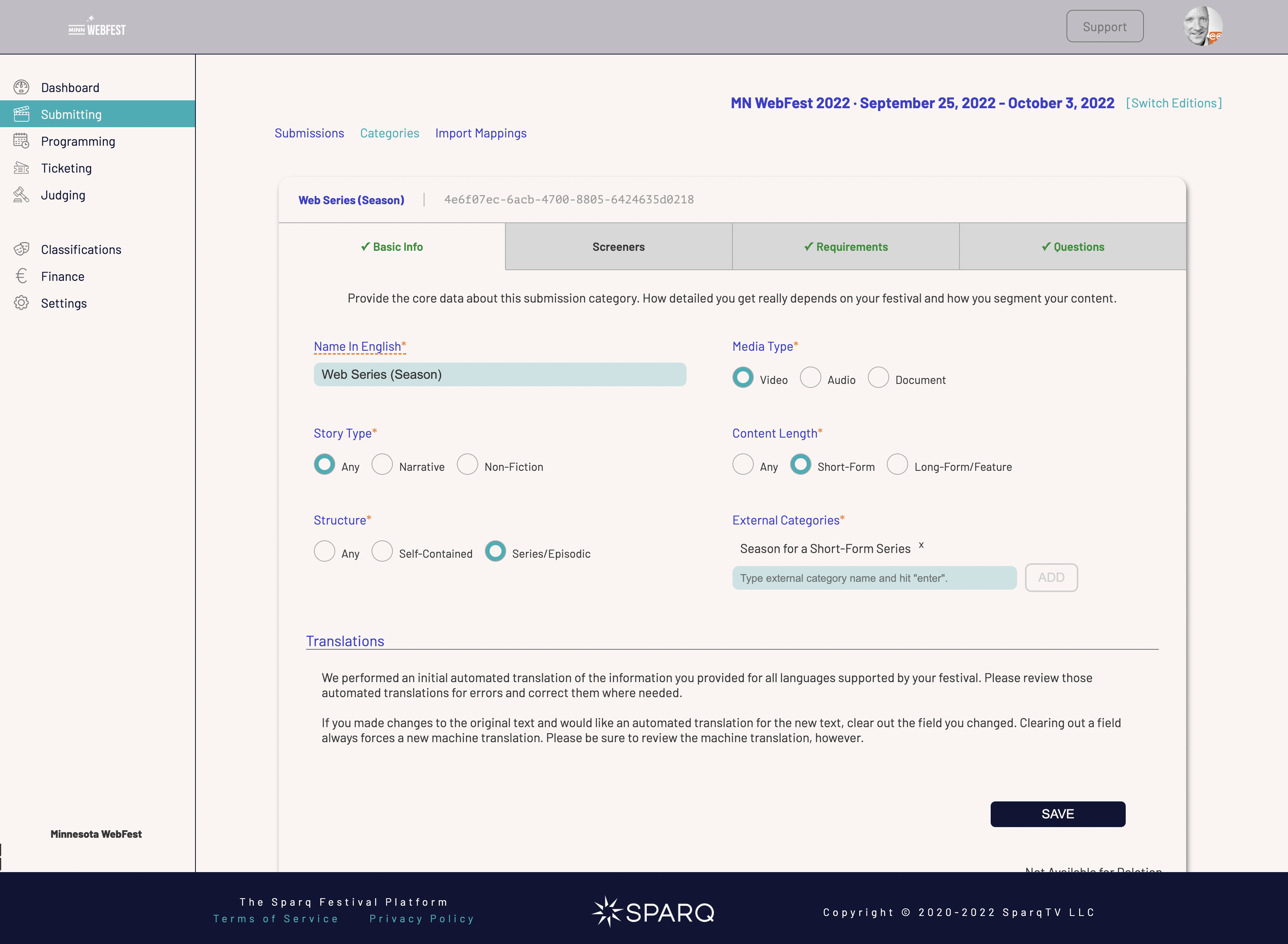
Editing submission categories
Basic Info
The Basic Info tab contains the information you provided when you created the submission category. You may, nevertheless, make changes. If the site is multi-lingual, you can also manage translations for the category name.
Screeners
The Screeners tab will vary based on the media type associated with the submission category. For document-based categories like scripts and pitches, there is nothing to configure on this tab. Audio and video categories both allow you to specify a maximum screener length. For short and feature film categories (or any category with a self-contained story structure), you can just leave this field blank. It is primarily aimed at festivals that accept forms of episodic content in which the entire season might be in the FilmFreeway screener, but you want to make sure they submit only one episode for programming in your festival.
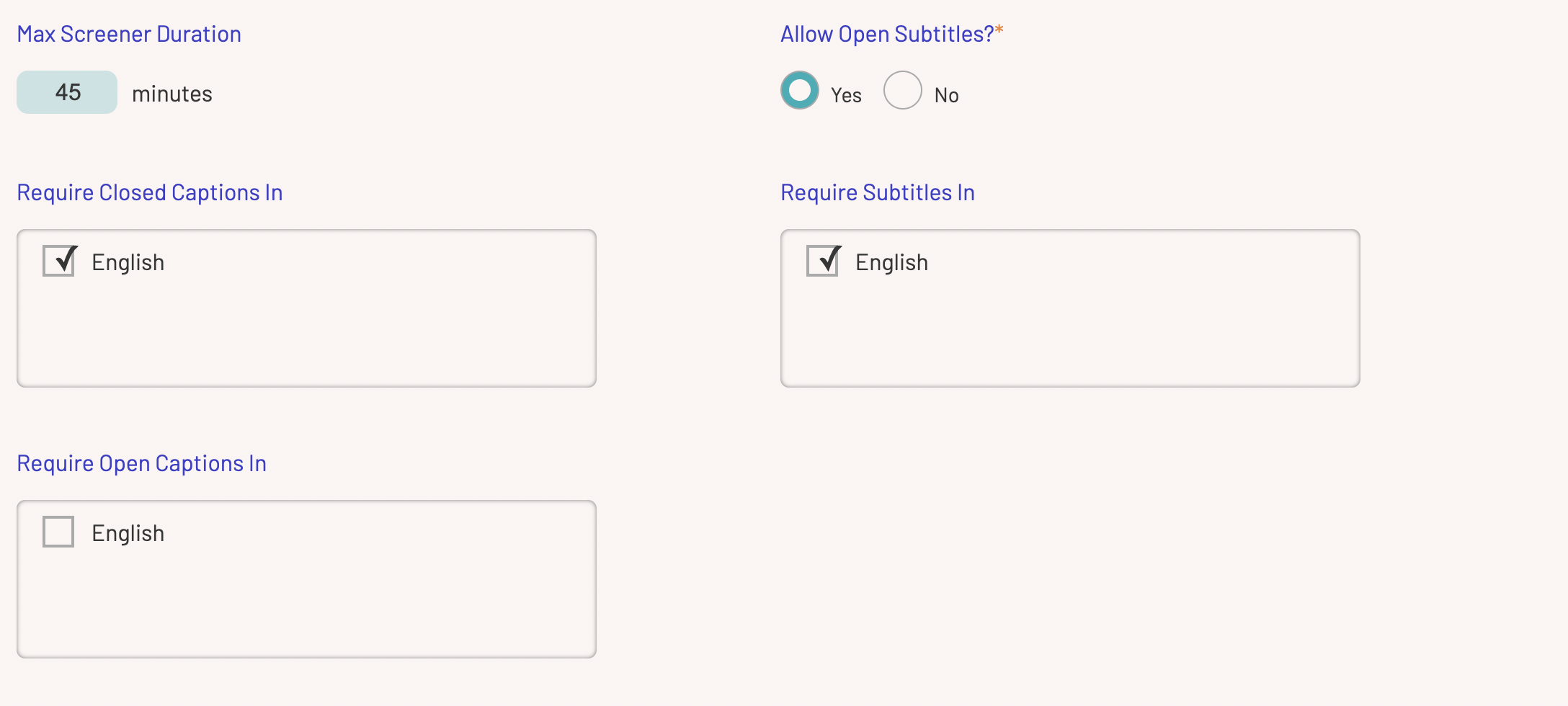
Screener configuration for a short-form episodic category
The Screeners tab also allows you to manage requirements around closed-captions, open captions, and subtitles. If, for example, you require non-English works to have English subtitles, you can check "English" in the "Require Subtitles In" field and SparqFest will enforce this captions requirement.
Requirements
In the Creator Portal, we always ask for certain basic information about every selection. We attempt to balance the presentation of each selection in the richest way possible with a respect for the time of the project creator. Obviously, the more questions we ask, the more time we are demanding of the creator. The fewer questions we ask, however, the weaker the audience experience will be during the festival.
By default, we enforce questions we absolutely need (like the title of the selection) as well as questions we strongly believe are necessary for a good experience (like genre). There are some "borderline" questions that we let you to define how they should be enforced. The Requirements tab is thus where you tell us about how much core data you want enforced.
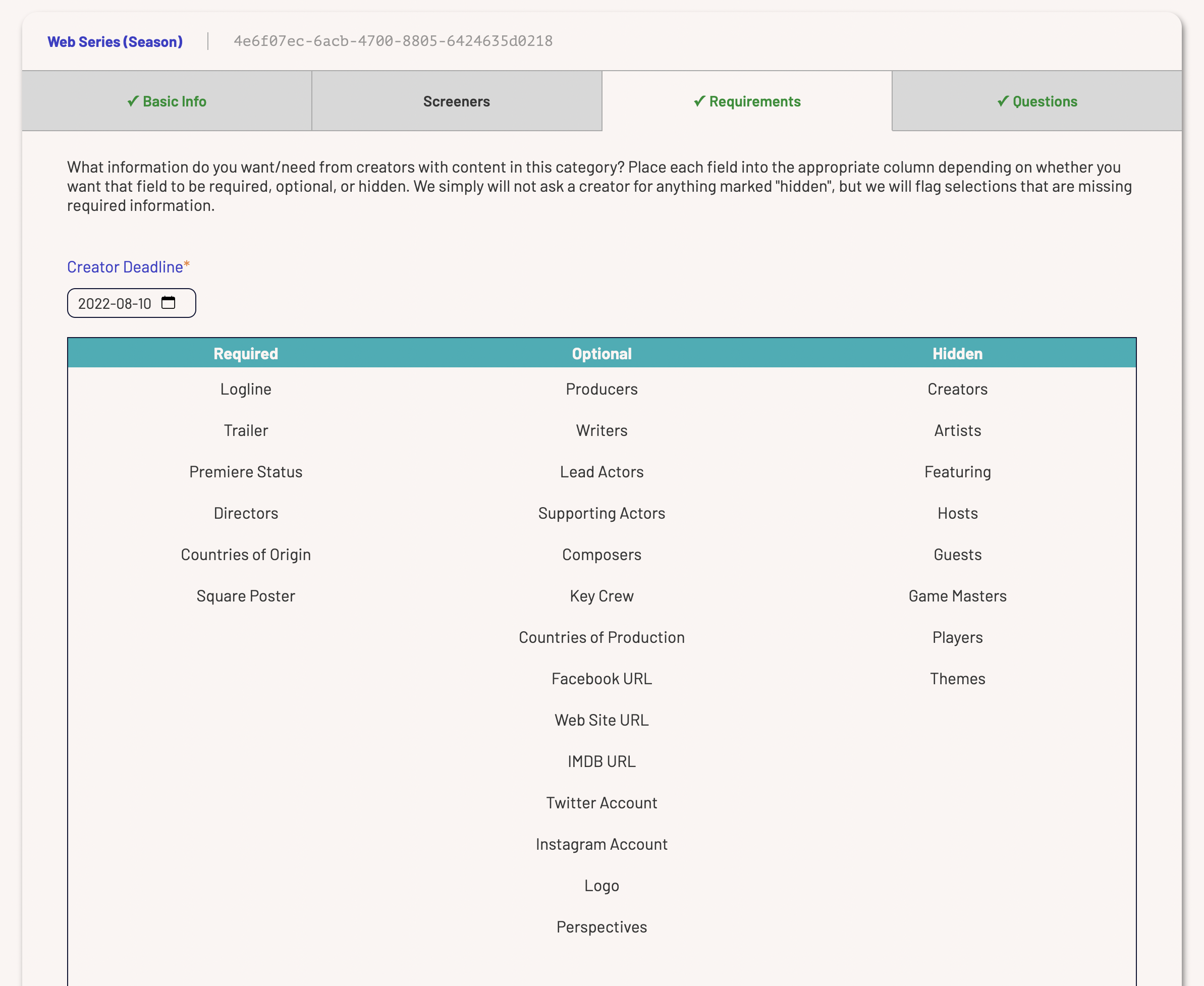
Minnesota WebFest requirements for web series (season) submissions
First, setup the deadline by which a creator must respond. This deadline is a soft deadline. We do not prevent anyone from making changes just because the deadline has passed. In fact, you can count on 20% of your creators failing to provide everything by the deadline and emailing you to apologize and ask for more time. We will, however, send out regular reminders as the deadline approaches.
Below the deadline is a list of built-in questions SparqFest can ask creators. These are all questions that SparqFest will use (except Square Poster) if an answer is provided, but which are not absolutely necessary for a solid audience experience.
You can categorize each question as "required", "optional", or "hidden". Required means that we will not consider the information provided by the creator complete until they have answered that question. Optional means that we will ask the question, but we will consider the information complete without it. Hidden means that we won't even ask the question.
Drag and drop the questions to the proper column and click "Save" when you are done.
Questions
The Questions tab is where you define any custom questions you want to ask that are specific to selections in this category. If you have questions that should be asked of every submission regardless of category, it's best to do so in the edition settings ("Settings" > "Editions" >"Questions"). Custom questions are not currently used by SparqFest. They exist to help you get content for use outside SparqFest. For example, if you want to know if the work was produced during the pandemic because you want to list pandemic selections separately in the print program, you can add that question here.
This form works exactly the same way as the one in the edition settings. Click "Add Question" and fill out the form. If you configure an image question, you can have SparqFest enforce a standard width and height or allow them to upload anything. Similarly, for videos you can limit the duration.
On the Mapping Process
Once you have all of your submission categories configured, you can start importing/adding submissions. It is important to make sure that each category from your submissions platform is setup as an external category for a submission category. When we import submissions, we use the external categories field to map a submission to one or more of your submission categories. If SparqFest encounters an external category that is not mapped, it will automatically create a submission category with a bunch of (likely wrong) default values and make it map to that external category.
It will save you a lot of time if you make sure your mappings are setup right before you first import.
Step 2: Export Submissions
The next step is done entirely in your submissions platform. The goal is to produce what is called a CSV file (comma-separated values) that SparqFest and spreadsheet software like Excel can read.
This process is very simply in FilmFreeway. Go to "Submissions" and click the "Export All" button.
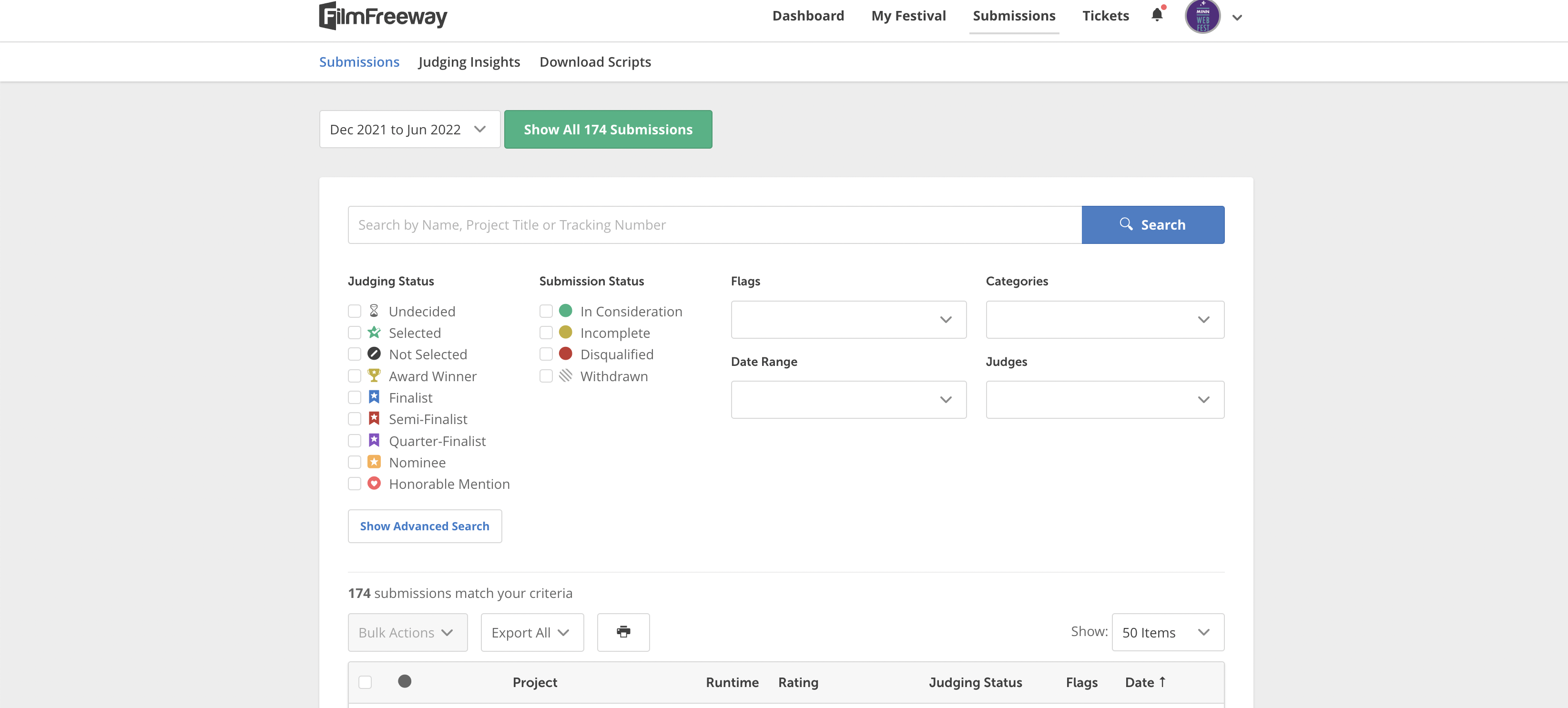
Click on "Export All" to export your submissions from FilmFreeway
Go with all of the default settings:
- "Standard" configuration
- All submissions
- CSV export type
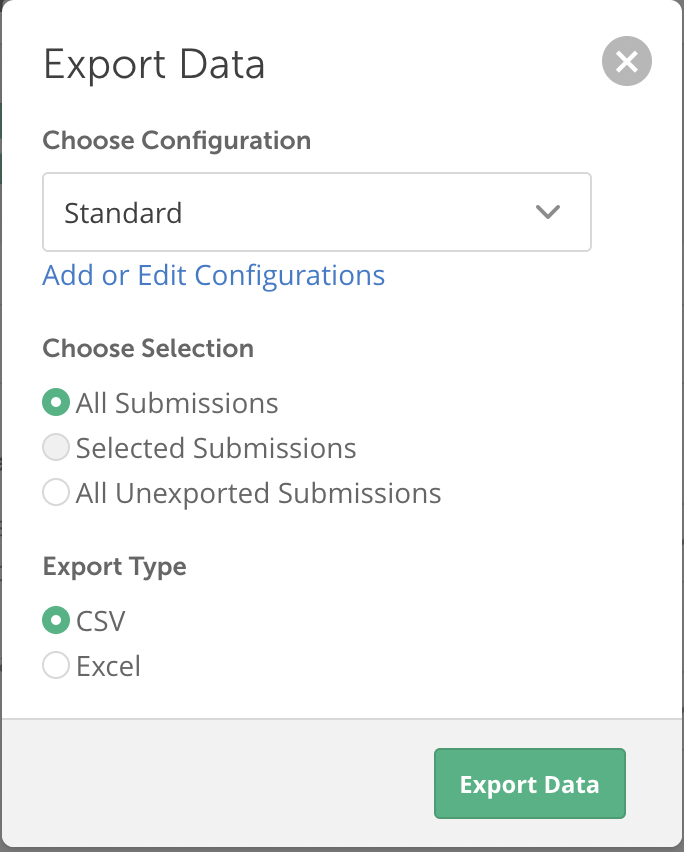
The FilmFreeway export options
You can sort out selected submissions from those that were not selected in SparqFest because we pull in your decision status from the export. If you want only selected submissions, however, you can first filter the submission list by clicking the "Selected" checkbox before you click "Export All".
Step 3: Import Submissions
The result of the export from FilmFreeway is a CSV file with all submissions in your current sort. If you aren't using FilmFreeway, you can replicate this process by getting your submissions into any spreadsheet software (Excel, Numbers, Google Spreadsheets) and exporting it as a CSV file. If you have the option, it should be a UTF-8 CSV file. You will, however, need to configure how we import that CSV file in the "Import Mappings" subsection. A discussion of that process is beyond the scope of this introductory article.
There are two ways to bring a submission into SparqFest. The simplest way is direct entry. You go to the Submissions subsection and click "+ create". As with most of SparqFest, this brings up a dialog with basic information and enables you to create a submission with no ties to an external platform. You should perform direct entry only when you absolutely don't need any traceability between SparqFest and your submissions process. The general recommendation is: don't use direct entry.
The most common (and recommended) way to get submissions into SparqFest is to import them from a submissions platform like FilmFreeway. Once you have your submission information in a CSV file, you can click the "➘ import" button and an import dialog will pop up.
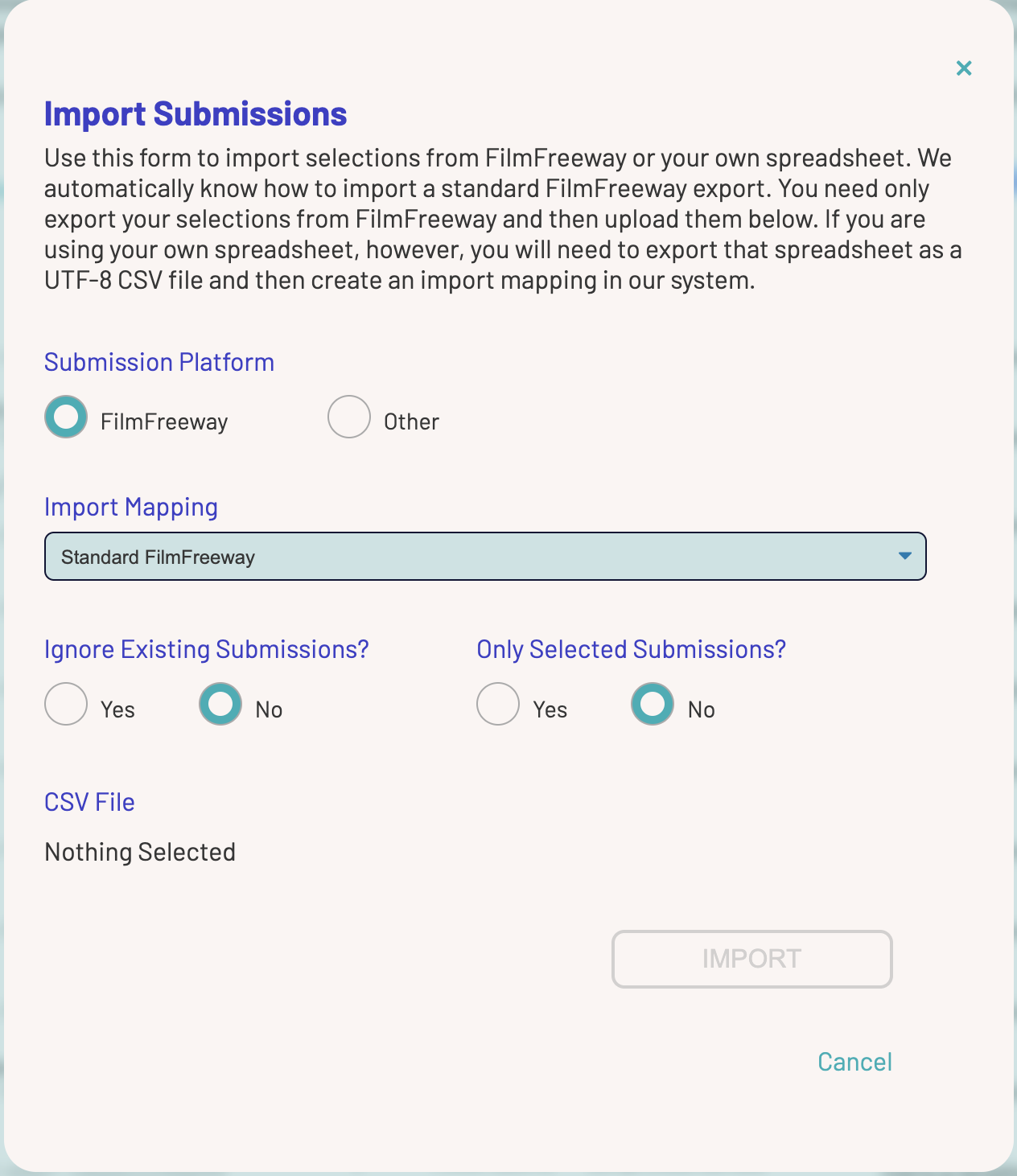
The dialog for importing submissions from a CSV file
If your data comes from FilmFreeway, select FilmFreeway as the submission platform. If, on the other hand, you are using another platform or your own processes, select "Other".
Based on your submission platform, you can then select an import mapping from the Import Mappings tab. For FilmFreeway, there's just one import mapping option: "Standard FilmFreeway".
Our import process allows you to import over and over again from your submissions platform. You can configure the import to either ignore any existing submissions or update them with data from the import. If you do not ignore existing submissions, any changes you have made in SparqFest may be overwritten by the import.
You can also limit the import to "selected" submissions. We consider as "selected" any submissions with a status of "Selected", "Award Winner", and "Nominee". If you ask SparqFest to import only selected submissions, we will import only those submissions matching one of those three states.
Finally, click on "Nothing Selected" to select a CSV file to import.
Depending on the number of submissions in this spreadsheet, the import can take a long time. Please be patient. If it runs into a problem with the import, it will inform you of the line number in the file that created a problem. Standard FilmFreeway imports are typically straightforward and work. Custom imports can run into issues with the CSV file diverges from the import mapping.
After the import has completed, all newly imported submissions will show up in the list of submissions in bold.
Next Up: Selections