SparqFest supports both free and paid access to online and in-person events and content. Our ticketing module has a number of features that are discussed elsewhere. For the purposes of this initial setup article, we will cover a couple of key scenarios:
- Free access to online events
- Basic ticket sales for access to in-person and online events
A new SparqFest environment is pre-configured with a single ticket to get you started. You will probably want to change this ticket or delete it entirely. As long as it is active, it will cause a "Ticketing" section to appear on the web site.
Ticketing Basics and Free Access
As we noted in the introduction, ticketing can be quite complex and a full discussion of the ticketing is well beyond the scope of this document. This section should give you a feel for what is possible and prepare you to configure either a free online festival or a festival that follows the most common ticketing use cases.
Ticketing Basics
In SparqFest, a ticket is a collection of entitlements that may be purchased at a variety of prices. To create a ticket, you will first configure pricing and then create the ticket with that pricing. When you create the ticket, you define entitlements for the ticket.
An entitlement is simply a list of events to which the ticket grants access with a potential list of constraints. For example, an entitlement might be as simple as: "grant the purchaser access to the Awards Ceremony". It also might be as complex as "grant the purchaser access to any online screening but at most one screening with no ability to replay the screening and no on-demand access to the individual selections". In this case, the event is "any online screening" and the constraints are "one screening" and "no replays" and "no on-demand access".
Pricing is a fairly complex monster and we will soon be adding additional complexity to it. Intuitively, one might think that pricing is just "this ticket is USD 15.00". And, in this section, that's how we will treat pricing. However, you have the ability to define different price levels for different and then assign that pricing to many different tickets. So, for example, you can have a ticket for online screenings that costs $20 for the general public and $15 for members and use that same pricing for a separate ticket for in-person screenings.
Free Access
A very common use case is free access to online events without any use of SparqFest ticketing. That's very simple:
- Delete the starter ticket that came with your new SparqFest setup.
- In the Access tab for any event (Screening Block, Live Stream, In-Person Event), set "Require a Ticket?" to "No".
That's it. We recommend leaving "Require Authentication?" as "Yes" for all online events because it can help with your data analytics. But if you just want people showing up and accessing content without any requirements, you can turn that off as well.
You can alternatively require tickets but make the tickets free.
Step 1: Configure Pricing
The first step in ticketing is setting up your pricing. Please review the document Pricing and create a single event price group. Assign it any price you like, even $0.
Step 2: Create a Ticket
With at least one pricing rule in place, you can now create your any tickets that should be sold in accordance with those pricing rules. Switch over to the Tickets subsection and click "+ create".
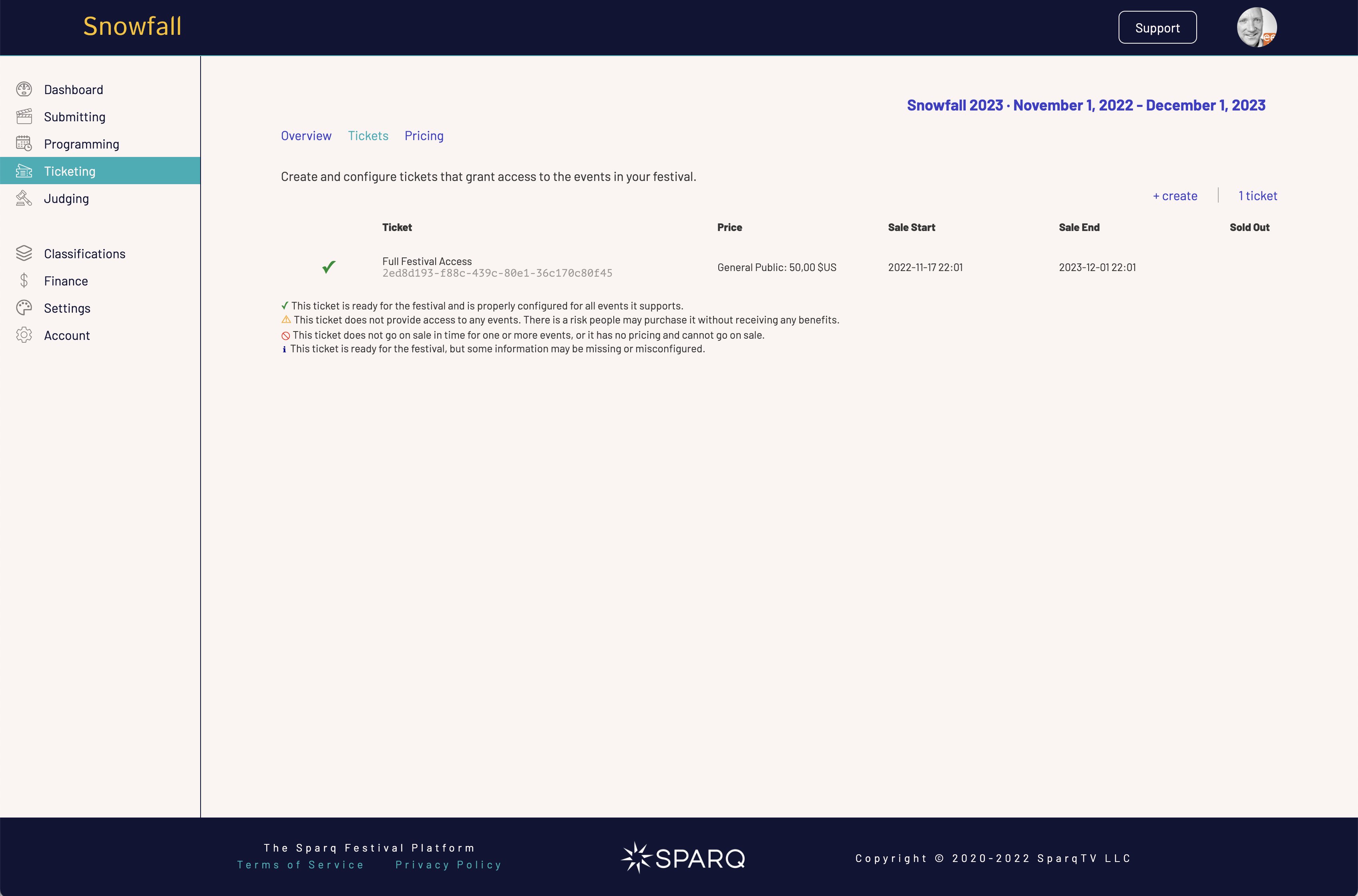
Creating a ticket is as simple as giving the ticket a name, selecting the pricing rules, and defining the dates when the ticket goes on sale and when it is no longer on sale. The result is a bare ticket with no entitlements. People will be able to start purchasing the ticket as soon as the current date is past the on-sale date, but they won't be able to do anything with the ticket.
Be Careful with Sales Dates and Entitlements
We occasionally receive trouble tickets asking why tickets are not showing up or, worse, why tickets are on sale after the festival has ended. Tickets can be on sale for the festival no matter what else is going with the festival. The only thing governing when tickets on sale are the sale dates.
Similarly, do not make the mistake of selling tickets without entitlements. You can design the sale of tickets with no entitlements. This can be useful if the tickets are supposed to provide access to things SparqFest doesn't know about. However, it is almost always the case that you should define some entitlements for each ticket.
To finish setting up the ticket, click on the newly created ticket.
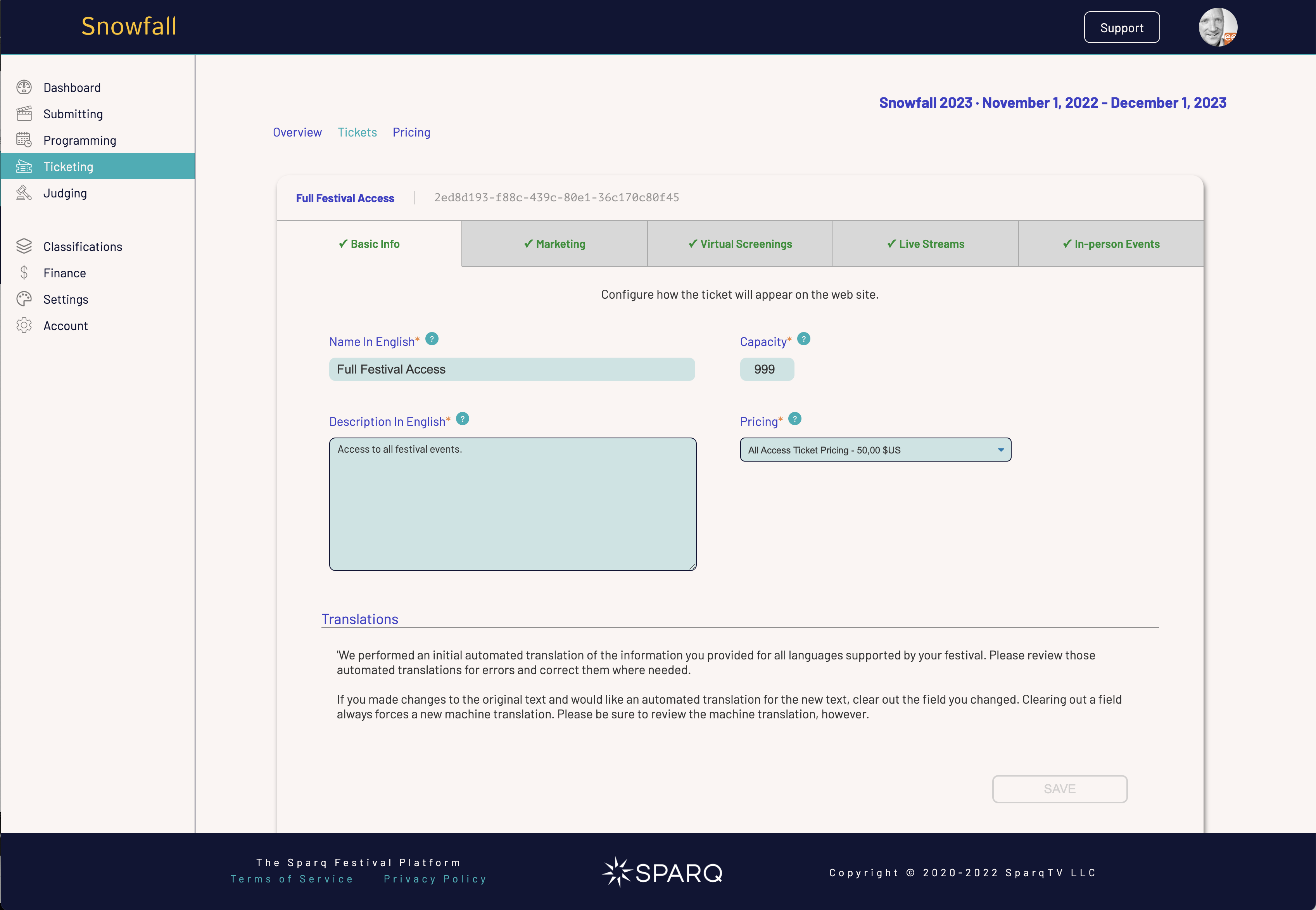
Basic Info
The name and pricing on this tab were configured when you created the ticket with the description being the same as the ticket name and a new field called "capacity" set to 0.
You should definitely change the description to tell users exactly what they are purchasing. We provide a list of entitlements on the ticket purchase screen, but you are in a better position here to provide a description in plain language.
The capacity field enables you to limit the number of tickets sold. The default value of 0 means that you can sell an unlimited number of these tickets. If, on the other hand, you are strictly limited to selling 100 tickets, enter 100 in this field.
Marketing
The Marketing tab simply reflects the sale dates for the festival. Each ticket can have its own sale dates. For example, if you have a ticket just for your opening night gala, you will want the sale of that ticket to end once the event is over so that no one else mistakenly purchases that ticket.
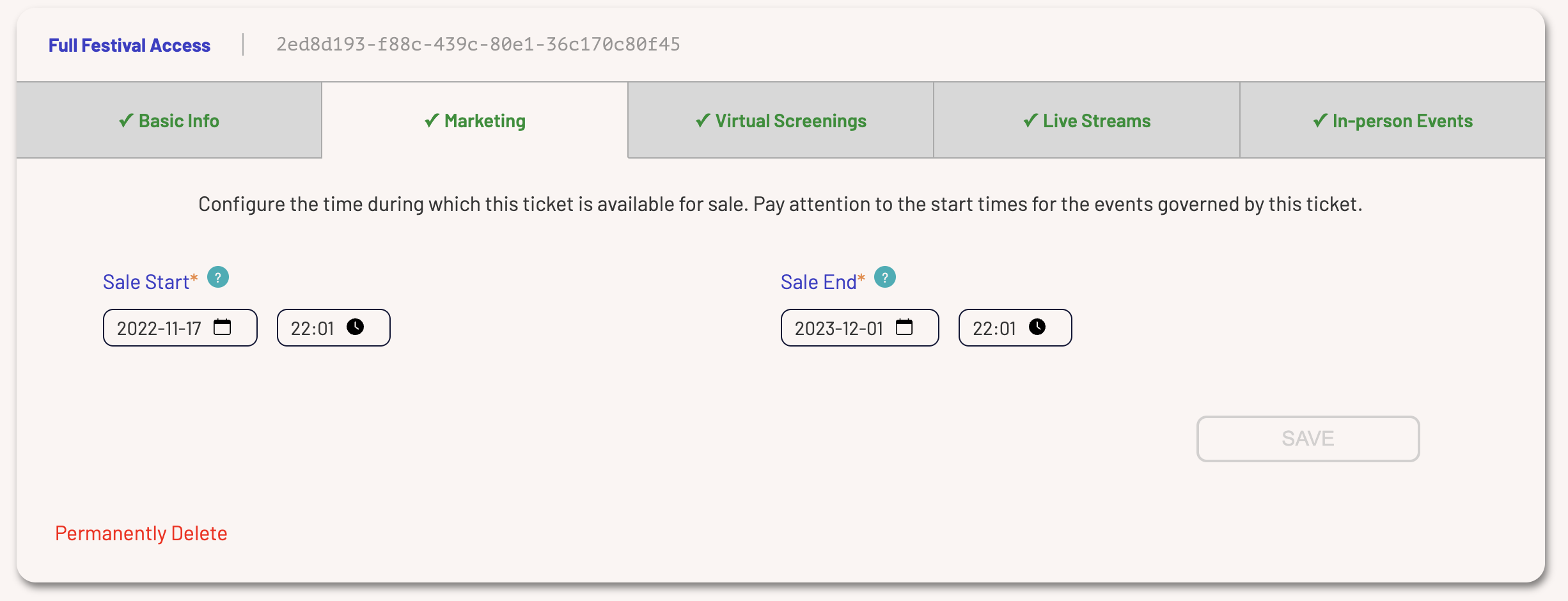
The Entitlements Tabs
The remaining three tabs are where you define the entitlements for this ticket:
- “Virtual Screenings” - Access to online/virtual screenings as well as on-demand viewing options
- “Live Streams” - Access to any online events, including simulcasts of in-person events
- “In-person Events” - Access to your in-person events, including in-person screenings
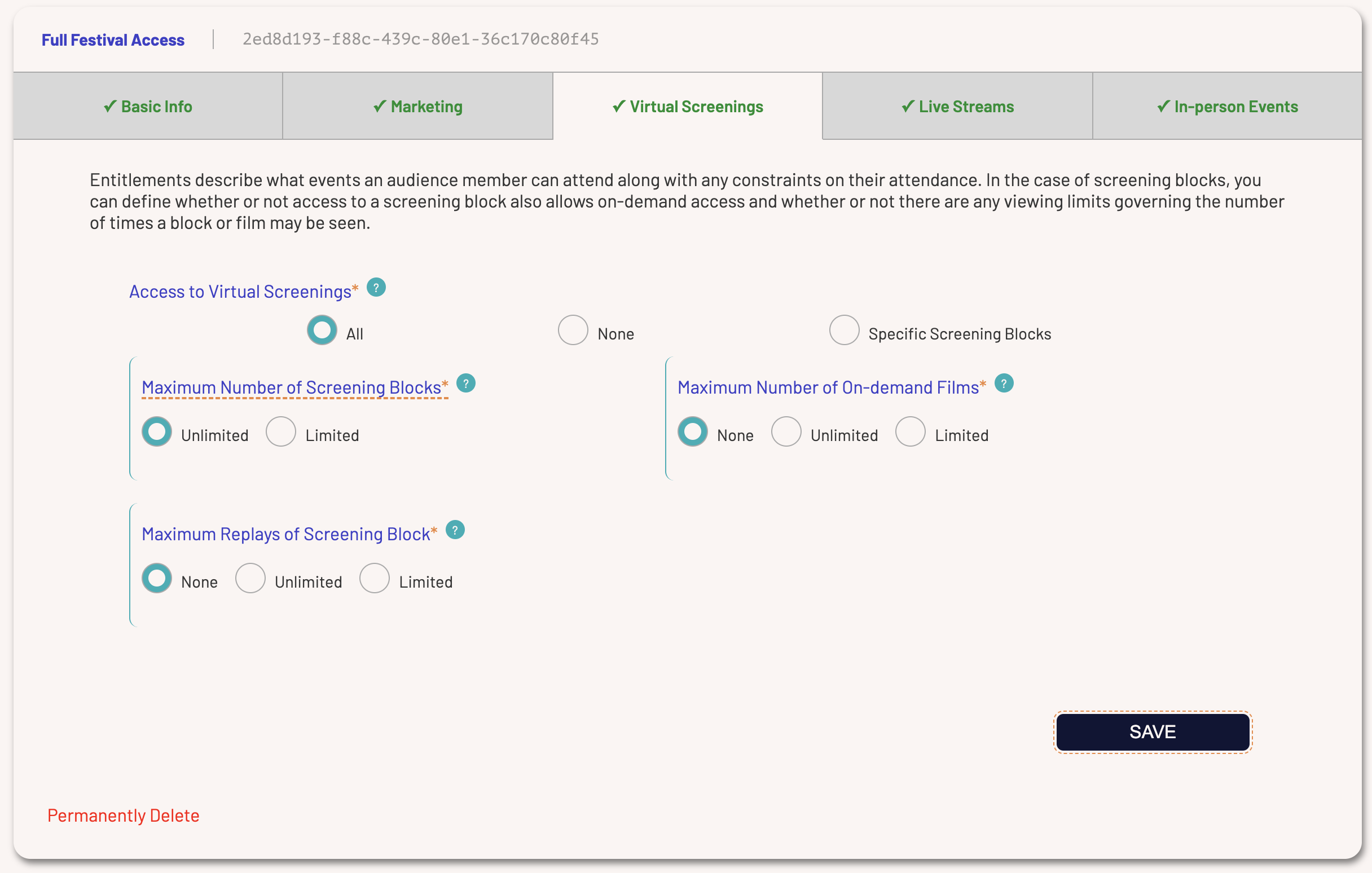
The combination of entitlements can be as simple or as complex as you like.
The first three options are:
- All - a holder of this ticket has access to any virtual screening
- None - a holder of this ticket does not have access to any virtual screenings (through this ticket)
- Specific Screenings - you must specify the specific screenings to which this ticket grants access
The default value is "None". If you change this to either "All" or "Specific Screening Blocks", you will be presented with constraint options.
The Live Streams and In-person Events tabs operate in a similar fashion.
Constraints
Constraints limit the entitlements you assign to this ticket. You have three constraint options on a virtual screening:
- Constraining the number of screenings
- Constraining the number of times the viewer can re-watch a screening
- Constraining the number of on-demand viewings of individual selections in the block
For an in-person screening, you need worry only about the first constraint. The other two do not apply.
Maximum Number of Screening Blocks
A typical ticket for a festival is to provide a ticket that grants access to exactly one screening block. You can accomplish this in two ways:
- Create one ticket for every screening block and make the user buy the specific block ticket
- Create a generic ticket that grants access to all screening blocks and set a constraint for a maximum of one screening block
Neither approach is "correct", but instead each has its pros and cons. Let's say you have two screening blocks, "A" and "B". If you take the first approach, you will create two tickets. The first will be called "Ticket for Block A" and the second "Ticket for Block B". You will then set the access for the first ticket to "Specific Screening Blocks" and select "A" as the granted block. Repeat for "Ticket for B" to have access to "B".
The advantage of this approach is that it better enables you to set premium pricing on some screening blocks and control "attendance". The downside of this approach is that you have to create many tickets and a viewer will be presented with potentially dozen of tickets on the Ticketing page of the public site.
Under the second approach, you simply create one ticket and set the access to "All". You then define a constraint that limits the maximum number blocks to 1 (click "Limited" and specify a limit of "1"). A holder of this ticket can now go watch block "A", but they will be prevented from watching any other block once they watch block "A" unless, of course, they buy another ticket.
The advantage of the "generic ticket" approach is obviously less work for you and a simpler purchase process for the viewer. The downside is that you cannot control capacity for a specific screening block nor can you differentiate pricing for different screening blocks.
Maximum Replays of Screening Block
Always set this value to "Unlimited" unless you are contractually limited in how many times content in this block may be seen.
"None" means that a viewer can watch it exactly one time and never again. If they have problems watching once they start the block, this setting can result in the viewer not having access to the content they purchased.
"Limited" enables you to define a fixed number of times a viewer can replay the screening block. It's a good way to balance contractual obligations with the possibility of viewer issues watching the screening block.
Maximum Number of On-Demand Films
On-demand access means that a viewer can watch individual selections from the selection page without watching the full screening block. A viewer can watch a selection on demand if:
- The selection is programmed to a online screening block with on-demand access set to "Yes"
- OR the selection belongs to a screening block to which a viewer's ticket grants them access AND the ticket allows on-demand viewing AND the on-demand viewing constraints have not been exhausted
There's no "right answer" on whether or not you should allow on-demand viewing or whether you should allow it at the ticket level or at the screening block level. Keep in mind that allowing on-demand access at the screening block level will override any constraints configured for the ticket, but a user must still have access to that screening block through a ticket if "Require Ticket" is set to "Yes".
If you want to mimic the in-person experience online, do not allow on-demand access. Disallowing on-demand access will, however, reduce your viewership and ignores part of the value of having an online component to your festival.
We recommend setting this value either to "None" or "Unlimited", depending on what kind of festival experience you want to create. If you set it to "Limited", you will be prompted to provide a limit to the number of selections which you can set to any positive number.
If you select either "Unlimited" or "Limited", you will be prompted to define constraints on on-demand replays (how many times a viewer can re-watch a selection they have viewed on-demand).
Specific Blocks
If you selected "Specific Screening Blocks", you will be presented with a tool for adding specific screening blocks to which access will be constrained. This interface looks and behaves exactly like the interface you used for programming screenings in Programming the Festival except that there's no mechanism for ordering the list.
Step 3: Review Your Banking Information
If you are prompted for banking information every time you login, you are not yet ready to start selling tickets. Banking integration is beyond the scope of this initial setup series of articles and will vary based on what country you live in and the currency in which you will be accepting payments. In order for our payments platform Stripe to accept payments, however, they are required by law to gather certain information from you. When you provide this information, it is securely stored with Stripe in accordance with the laws of the country you live in. We never store your banking information.
You will be setup with a Stripe account that will automatically pay you out weekly in accordance with your SparqFest contract 30 days after we receive a payment on a ticket or other purchase.
Next Steps
At this point, you should be in pretty good shape. The web site look and feel should match your festival branding, creators should now be entering content, and you should feel comfortable creating screenings with structured screening schedule. SparqFest, however, has so much more to support your festival operations. If you signed up for SparqFest late, we recommend sticking with what we have shown you so far so that you can feel comfortable with the software. Next edition, you can look to ways to better take advantage of our advanced features. On the other hand, if you have plenty of time before your festival starts, consider looking into using SparqFest for:
- Audience choice voting
- Juried voting
- Email marketing tool integration
- Syncing media assets with your cloud storage account
- And much more