The Jury Portal is a portal in the Sparq Festival Platform (SparqFest) where jury members review festival nominees, deliberate with one another, and ultimately pick winners for the festival awards.
You may always access the Jury Portal by visiting your festival site and clicking on the “Jury Portal” link. This link is in the lower right footer for most site themes.
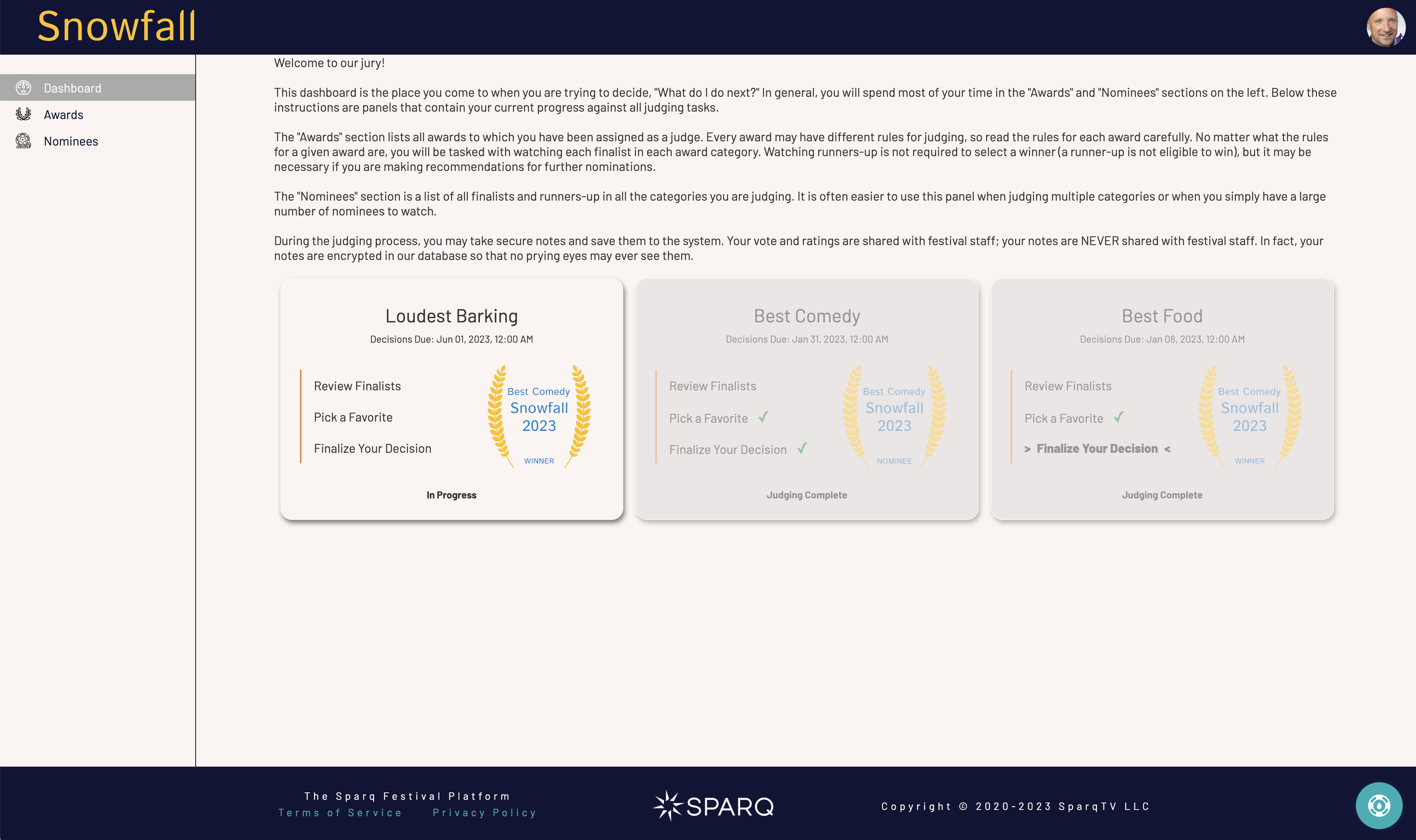
The Dashboard
The Jury Portal dashboard shows you a list of current awards that require your attention. If you have completed your tasks for a given award, that award will be greyed out. You may still click on the award to review what you did, but you may no longer make any changes.
Your first time into the dashboard, however, you should see one or more awards that are not greyed out (like “Loudest Barking” in the screen shot above). The panel for each award walks you through the tasks you need to perform in order to complete the judging for that award.
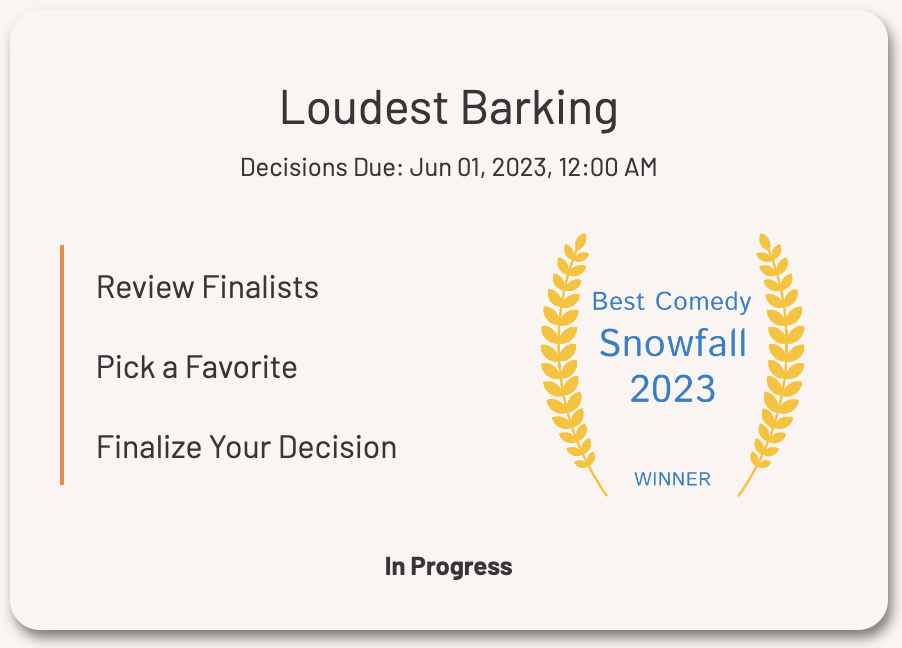
At the top of the panel sits the name and the deadline for your vote to be finalized. As we discuss elsewhere, this is the deadline for entering a final vote. If you have provided a vote at this time and it is not finalized, SparqFest will consider the vote final.
The steps you must take are fairly simple:
- Watch each finalist
- Depending on the rules, you either rate each finalist or pick a winner
- Talk to your fellow jury members and reconsider your decision
- Finalize the decision
Once you finalize a decision, you may make no further changes.
As you complete tasks, a checkmark will appear next to that task. With all tasks complete, the panel will grey out and you will be finished with your obligations for that award.
The Awards Section
The awards section of the Jury Portal gives you a fill list of all awards you are currently judging as well as those you have judged for past editions of the festival.
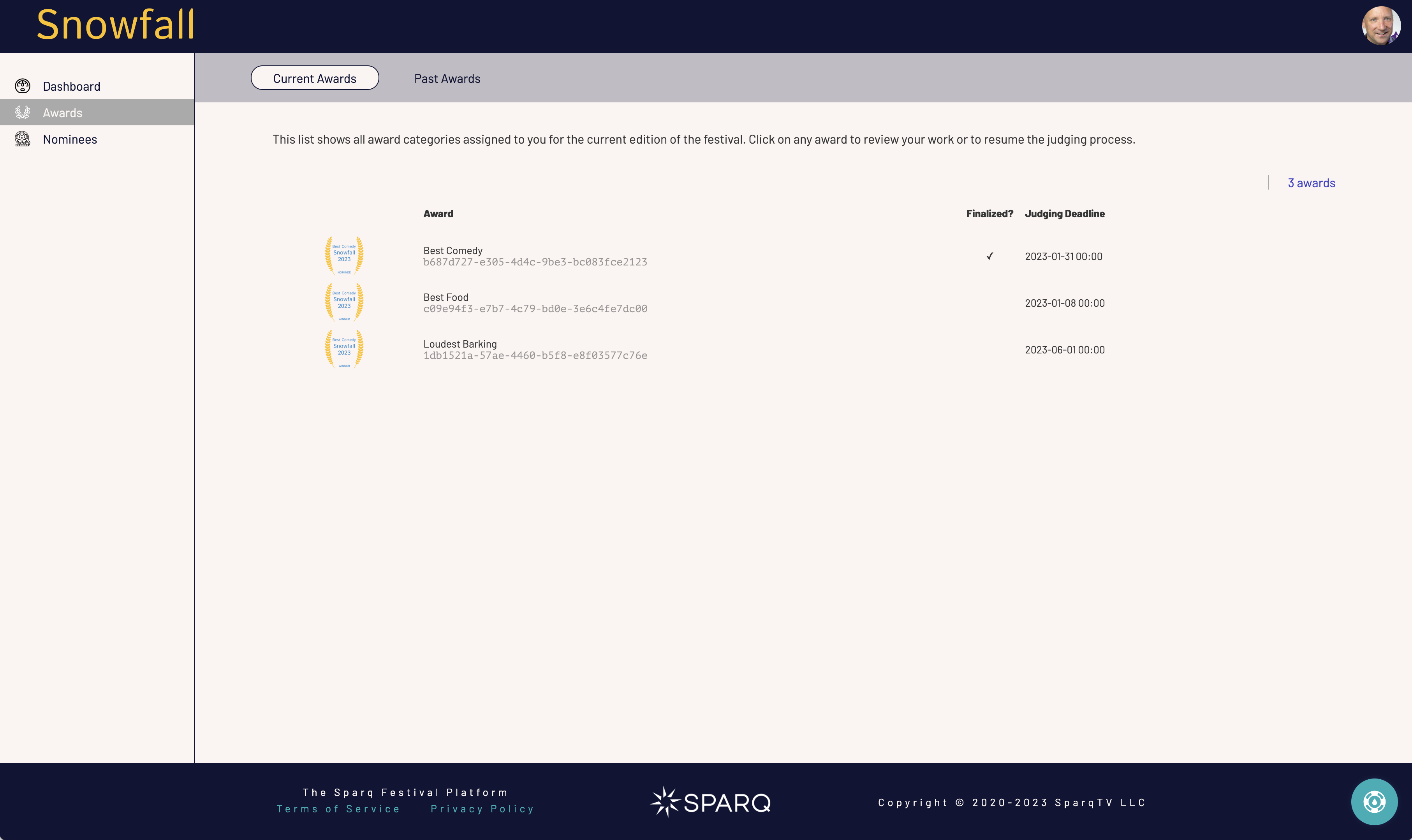
The list under “Current Awards” will be the same awards that show up on your dashboard. The primary difference is that this section provides a list view. Under “Past Awards”, however, you will see a similar list for any awards you judged in prior editions of the festival.
Clicking on an award here will take you to the same award page you see when you click on an award in the dashboard.
The Award Page
The award page is where you do the bulk of your work as a judge. It consists of four tabs that assist you in the jury process.
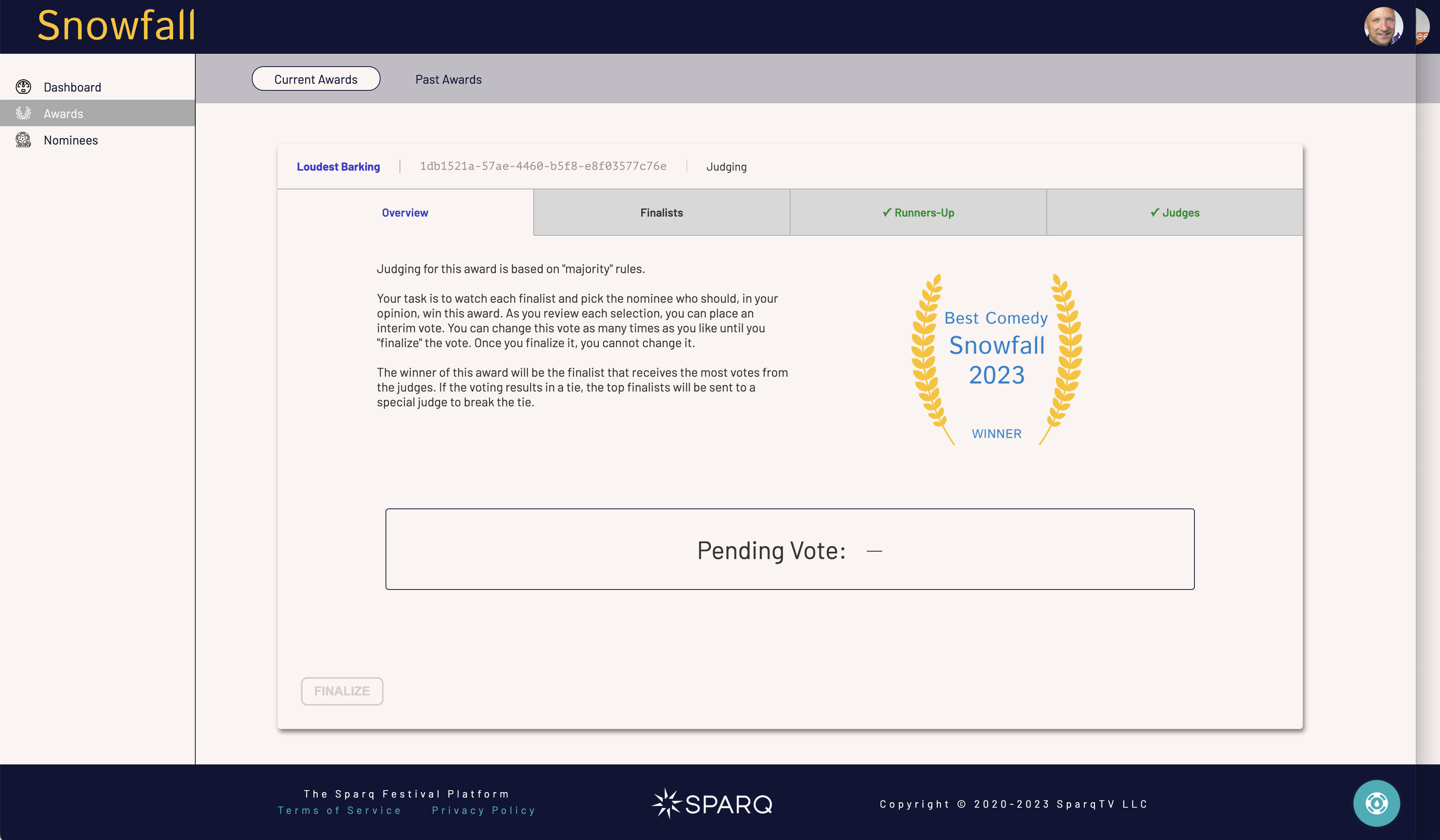
The Overview Tab
You have no tasks on the overview tab except the option to finalize your vote (bottom left). This button is greyed out because no pending vote exists. Once you have a pending vote, the “Finalize” button becomes active. As a reminder, once you finalize a vote, you cannot make any further changes.
SparqFest supports several different voting options:
- Pick a winner
- Average rating
In addition, under “pick a winner”, voting can be subject to majority, plurality, or unanimity of the votes. The text in the overview tab explains which rules govern voting for this award.
What you see below that text depends on the current state of voting. In this example, we have yet to do anything in this category. For an award that has completed voting and for which a winner has been tabulated, you will see something like the screenshot below.
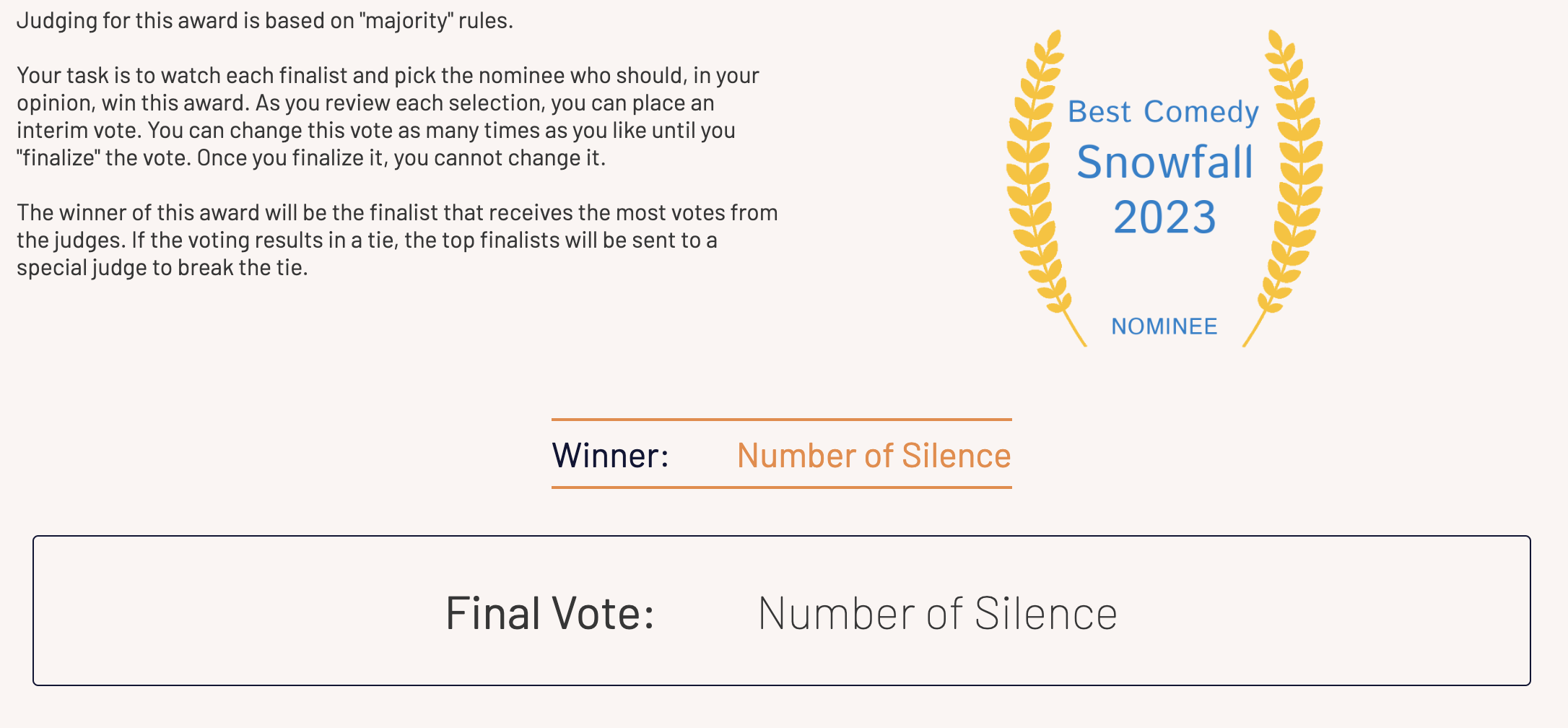
The Finalists Tab
Most of your work takes place on the finalists tab. The finalists tab lists all nominees you must consider for this award.
The finalists tab receives a green checkmark whenever you complete your review of all finalists.
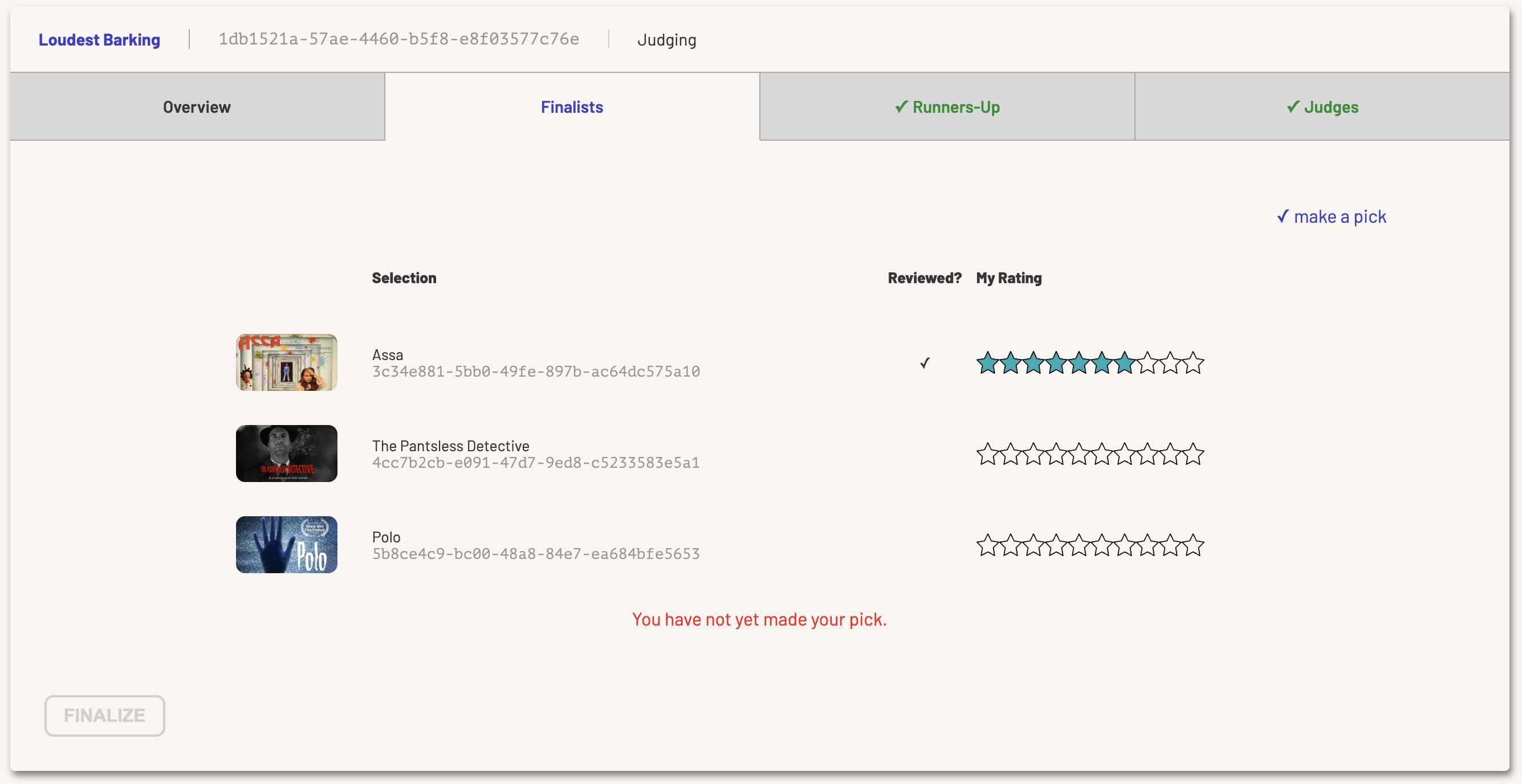
This screenshot shows three finalists, one of which has been reviewed and rated.
What you see for each nominee:
- The poster for that nominee
- The title
- The nomination ID (please provide this if you ever reach out to our support team)
- Whether or not you have watched that specific nominee
- The rating you have given that nominee for this award
In the upper right corner of the tab is a “make a pick” link that lets you vote for your favorite. You can pick a favorite here or in the review dialog. Clicking any nominee opens this review dialog.
At the bottom, it notes that no pick has been made.
The Runners-Up Tab
The runners-up tab is almost identical to the finalists tab except it lists runners-up for this award. A runner-up is a nominee who has not made an initial cut. Your festival may or may not make use of runners-up.
If you see nominees in the runners-up tab, you do not need to review those nominees as part of your deliberations for this award. They are not eligible to win. Your festival may nevertheless want you to watch some of the runners-up if it performs multi-stage voting in which jurors make recommendations for nominees for other awards. In that case, you can watch the runners-up from this tab and then recommend the runner-up for another award.
The Judges Tab
The final tab is the judges tab. Here, you can see your fellow jurors and interact with them.
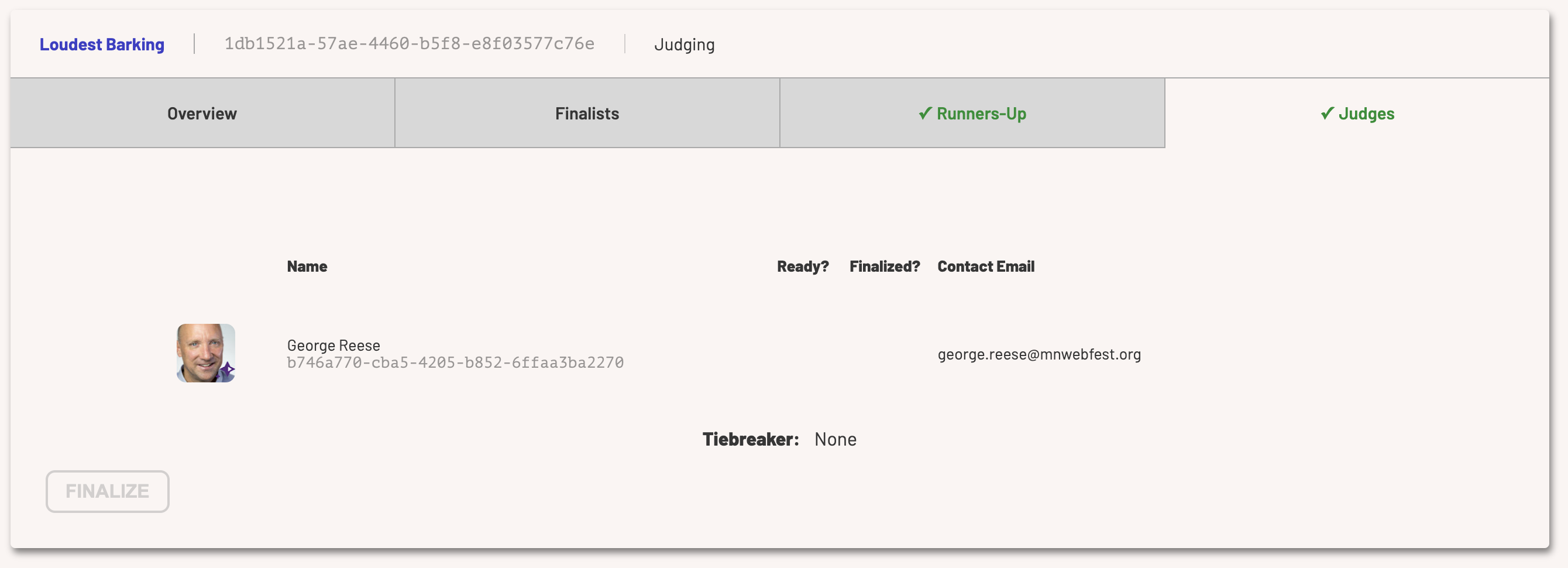
For this sample award, George is the sole judge. That is unlikely to be the case for any real world judging. Here, you can see which judges are ready to finalize their vote (meaning, they are ready to discuss their opinions with you) as well as which judges have finalized their voters. You also have contact information for each of the judges so you can discuss your deliberations with them.
The Review Dialog
When you click on a nominee in either the finalists tab or the runners-up tab of the awards page, you will see a dialog that enables you to review that nominee.
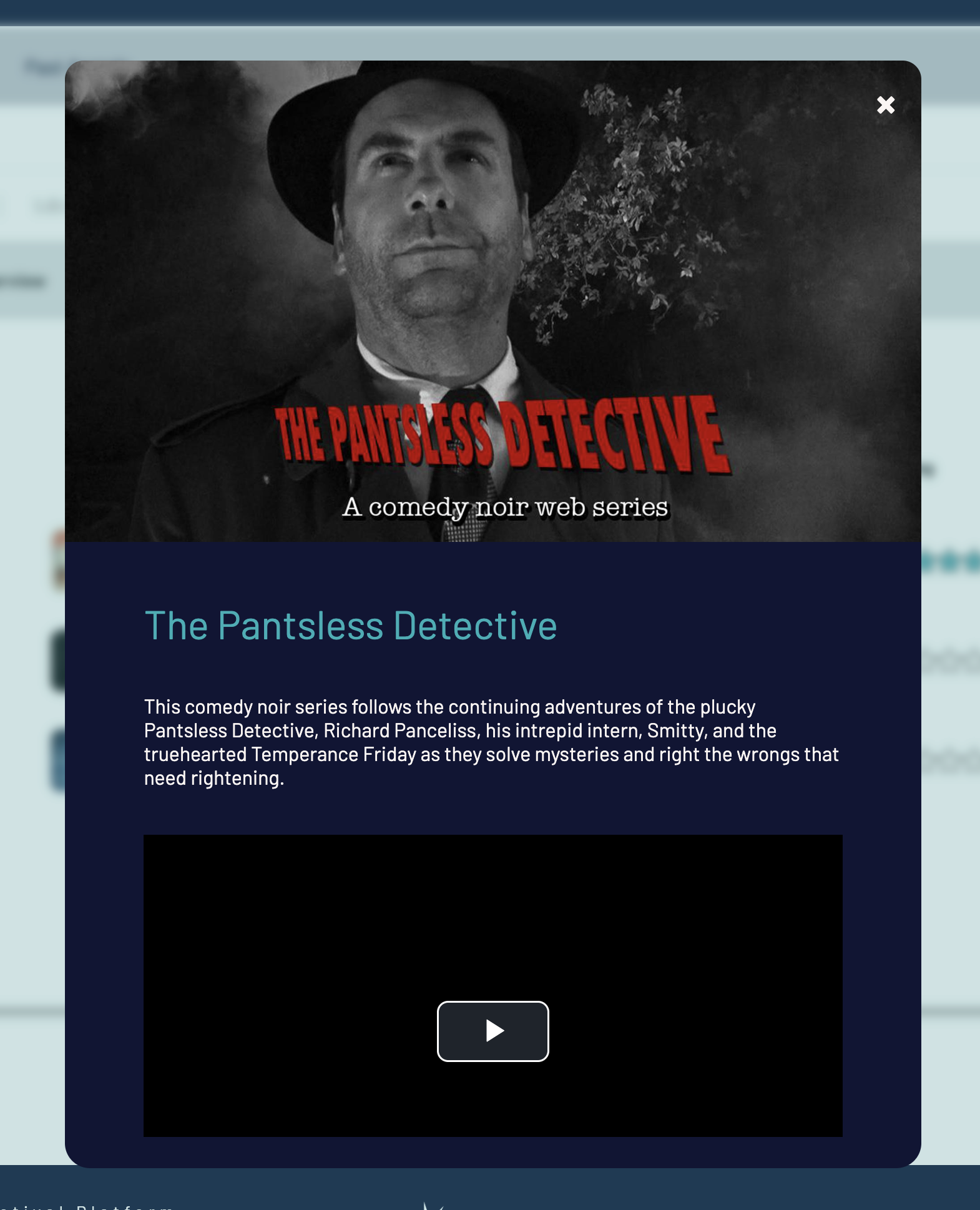
This dialog has six primary sections:
- The overview section shows a poster for the nominee, its title, and its synopsis
- The viewing section lets you play the selection
- The “My Notes” section allows you to take private notes (not shared with anyone)
- The “My Recommendations” section allows you to recommend this selection for other awards
- The “My Ratings” section allows you to rate this selection
- The voting section is where you make this pick your current selection
The “My Recommendations” section shows up only if there are awards into which you may make recommendations. If no such awards exist, this section is hidden in this dialog.
Viewing the Nominee
To begin watching the selection, simply click the “Play” button. If you are reviewing a document-based category (scripts, pitches, etc), you will instead have a link to the document. Once you press play or download the document, you are credited for having reviewed this nominee. You should look to your festival directors for instructions on how much you are required to watch/read for the nominees you are considering.
Taking Notes
The notes you take here are for you alone. We store them encrypted in our database using a user-specific encryption key. They are not shared with anyone. Not the festival directors, not SparqFest staff, not your fellow judges, and certainly not with the creators. Take as many notes as you like or take none at all.
Making Recommendations
Depending on how your festival is configured, you may have the option of recommending both finalists and runners-up for other awards. If that is not the case, you won't see the “My Recommendations” section. If you see this section, then you have this ability.
Consider, for example, you are a juror for “Best Comedy”. The “Best Director” category has an “open nominations” policy that allows jurors like yourself to recommend selections to be a nominee for “Best Director”. As you watch the selections you are reviewing for “Best Comedy”, you can recommend any of them to the “Best Director” category.
When you make a recommendation, the recommendation is sent to the festival directors. They collect the recommendations are part of determining the final nominees for “Best Director”.
Note that you may recommend both finalists and runners-up for other awards.
Rating Selections
No matter what rules govern this award, you have the ability to “rate” each nominee on a scale of 1 to 10.
If the rules for the award are “vote-based” (e.g. you are picking your personal favorite), your ratings are only for your use during deliberations. For “rating-based” rules, however, they count towards the scoring of the award.
Voting
If you are required to pick your favorite, you may make a nominee your favorite straight from this review dialog by clicking the “Make this selection my choice” link at the bottom of the dialog.
The Nominees Section
If you are judging one or two categories, you likely won't have any use for the nominees section. It provides a list view of all nominees you are required to review. This list contains only the nominees for your awards, not the nominees for other awards.
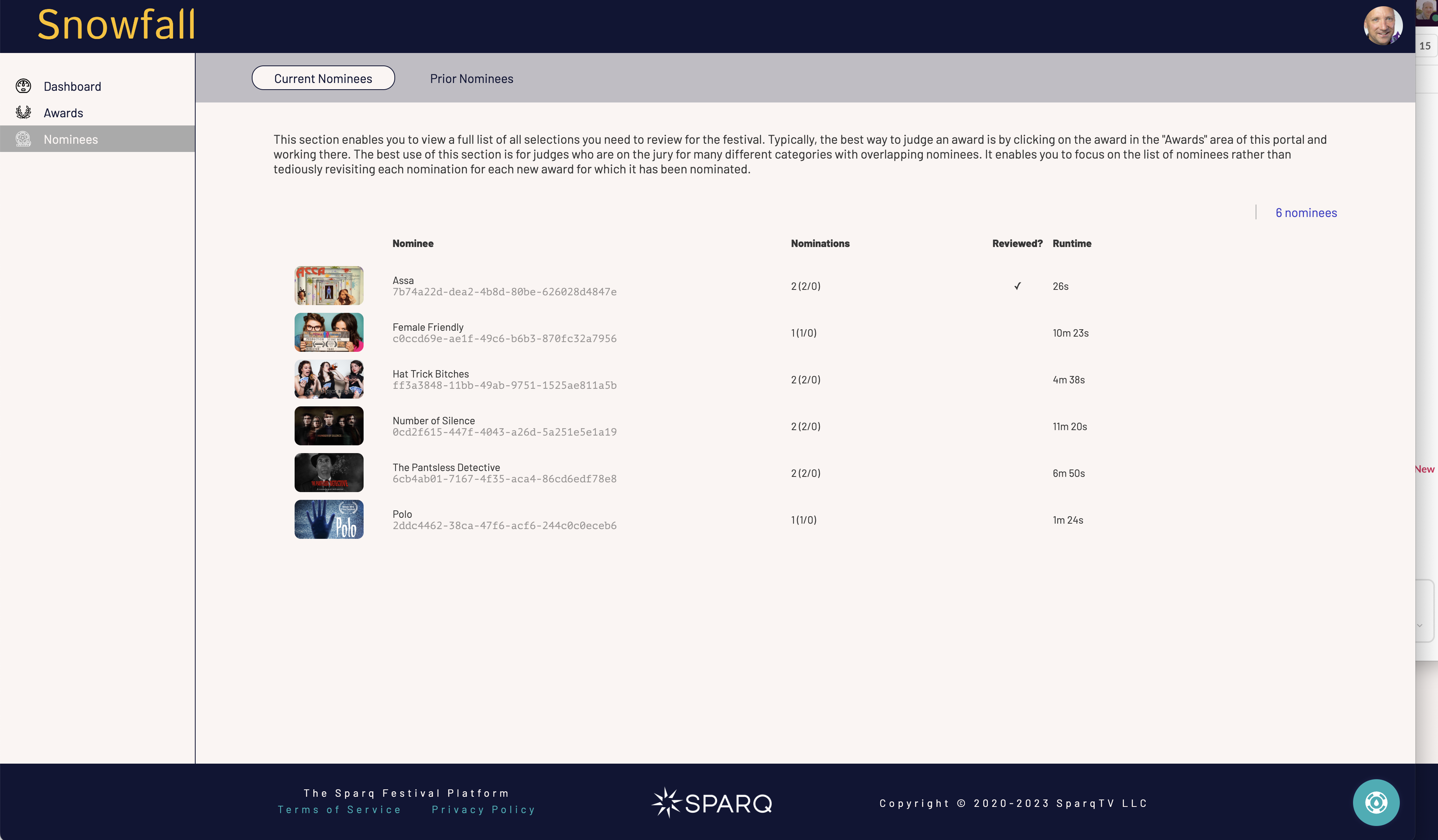
The nominees section serves as a way to take a nominee-based approach to judging versus an “award-by-award” approach. The typical scenario for taking the nominee-based approach is if you are judging many different categories with overlapping nominees. In that case, you can come here and watch each show one-by one.
The Nominee Page
The nominee page is a three-tab page that has many similar components to the review dialog described earlier. The key difference is that the review dialog is for reviewing a nominee for a specific award. This page enables you to review a nominee across all of the awards for which it has been nominated and for which you are a judge.
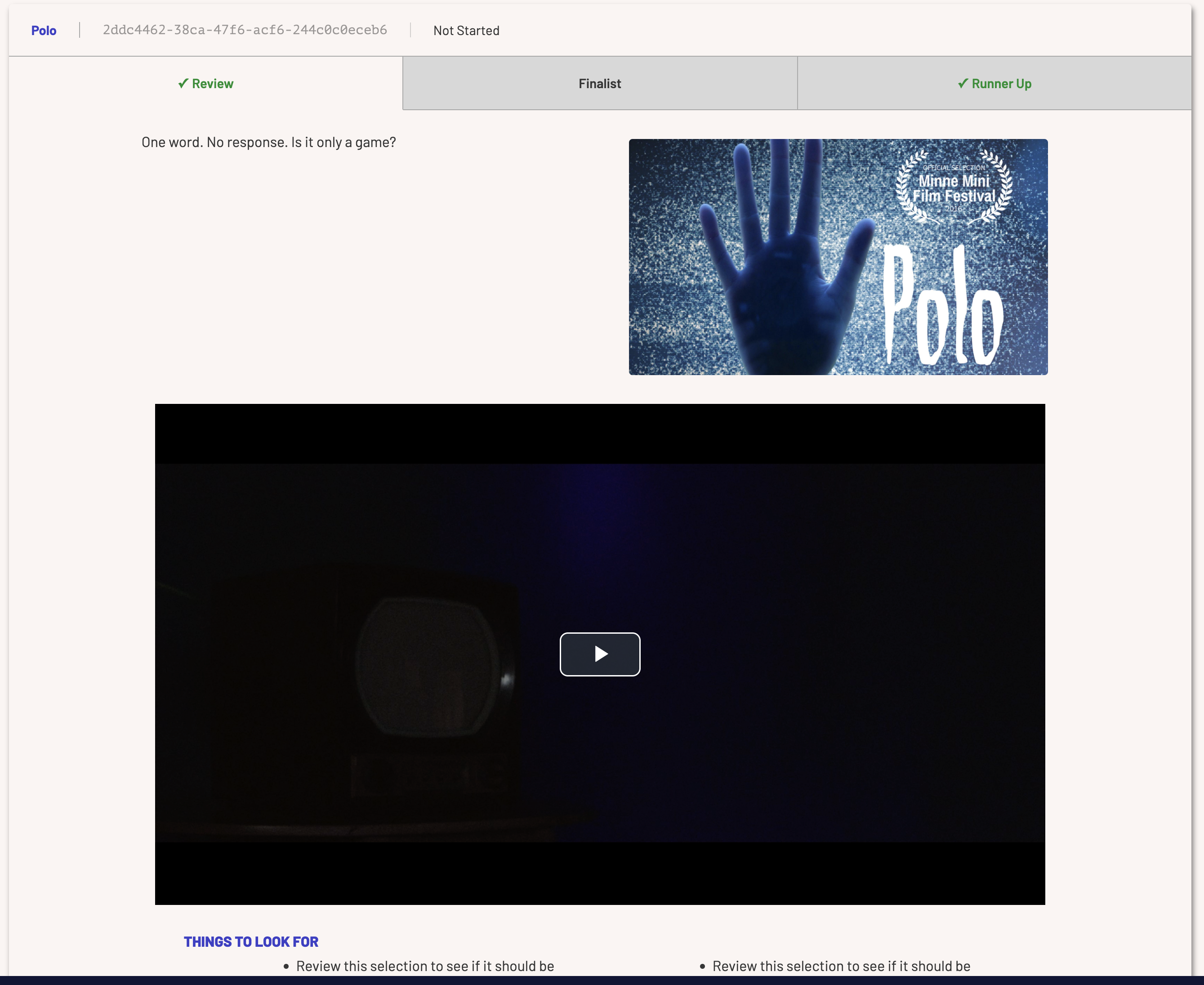
The Review Tab
The review tab provides an overview of the nominee and lets you play the video/download the document. At the bottom, the review tab describes any specific items to watch for such as other categories to which you can recommend the nominee.
The Finalist Tab
The finalist tab lists all awards you are judging for which this nominee is a finalist.
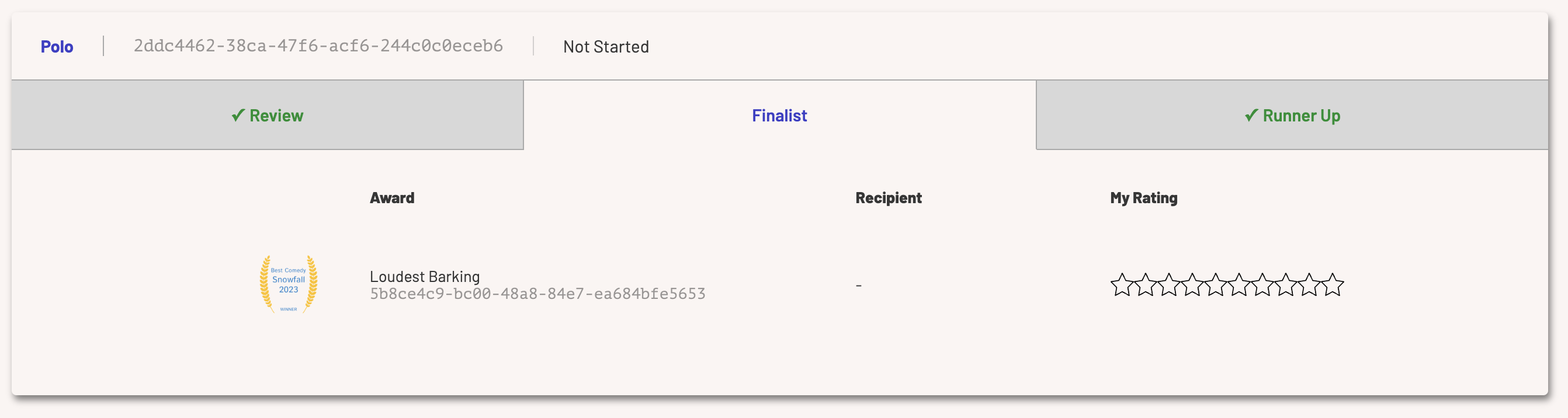
You can quickly see how you have rated that nominee with respect to the award in question and jump straight to the award page for that award.
The Runner-Up Tab
The runner-up tab is the same as the finalist tab, except it lists awards where this nominee is a runner-up.