Note: the word “screening block” refers to either a virtual screening (people watching a block online) or an in-person screening (people gathering at your festival to watch on a screen). We are in the middle of changing the user interface to specifically use the terms “virtual screening” and “in-person screening” instead of "screening block", but you may encounter both sets of terms in screenshots and documentation.
Whether online (virtual screening) or in-person (in-person screening), a screening block is essentially an ordered list of selections that are designed to be seen together. This article dives into all the features associated with defining the program for both online and in-person screening blocks.
As you might expect, you set the screening block program in the Program tab.
→ For a virtual screening, you go to “Programming” > “Virtual Screenings” and select the block to program.
→ For an in-person screening, go to “Programming” > “In-Person Events” and select the block to program.
In both cases, go to the “Program” tab to get started.
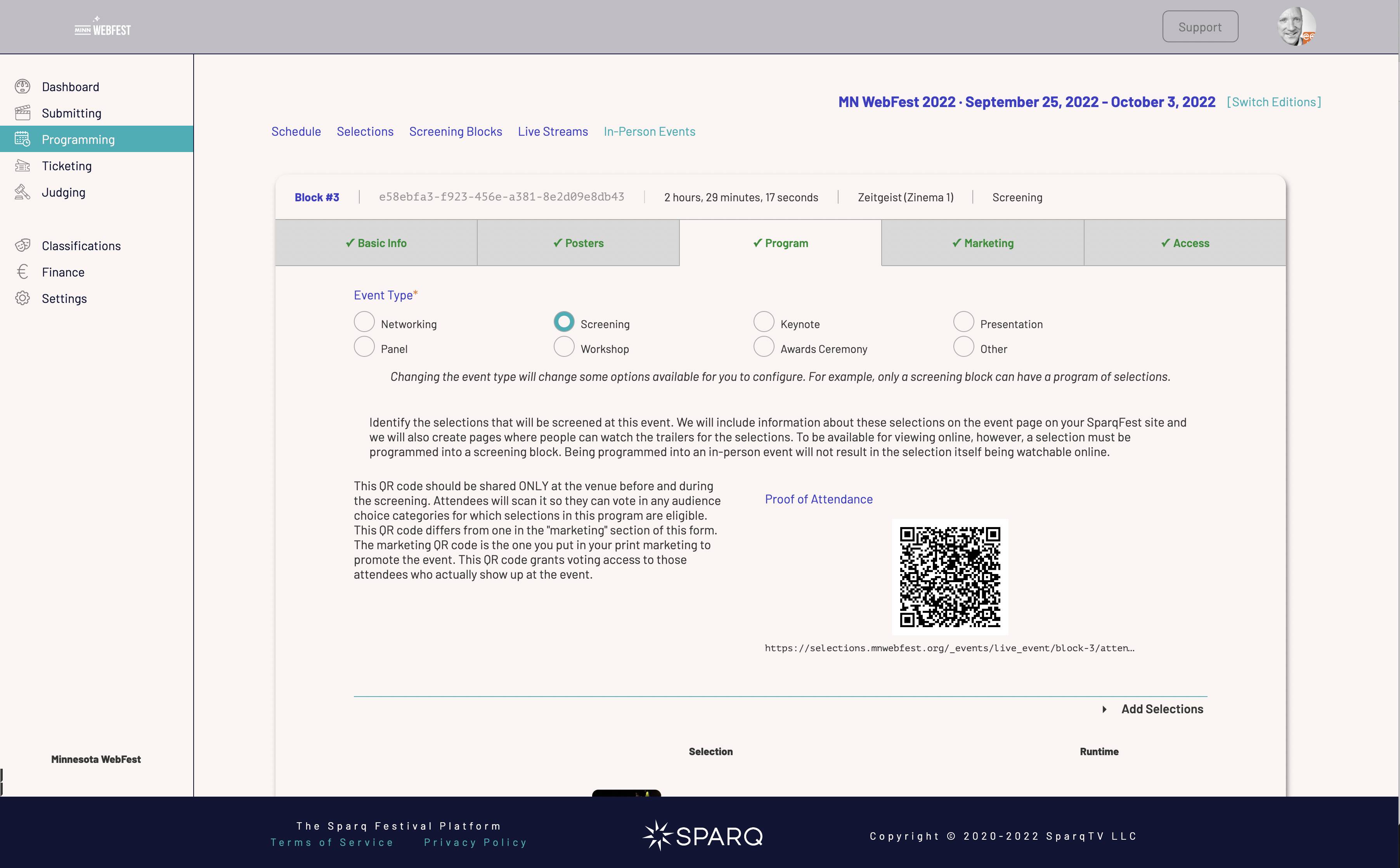
The “Program” tab for an in-person screening block
The selections in this program are at the bottom of the tab's content. One thing to track at all times, however, is the runtime in the header for this section. SparqFest keeps a tally of the durations of everything you program. If you make your screening blocks too long, people will tune out and that will upset your creators.
Adding Selections to the Program
To add a selection into your screening block, select the “Add Selections” dropdown and search for the selection you wish to add. Once you find it, you can either click on it to add it to the end of the program or you can drag it to the location where you want it to play.
Note that this addition is simply a pending change. You must actually click “Save” to make the change permanent.
Another more efficient approach to adding selections (if you have the screen real estate) is to have one window open to your selections listing and drag selections directly from the selections listing window over to a separate window with your screening block open:
Re-ordering the Program
If you want to make changes to the screening order of the selections in the block, you can use the drag handle in the far left column to drag a selection to the point in the program where you want it to play:
As with adding selections, this is simply a staged change. You must click the “Save” button to make the order permanent.
Removing a Selection
To remove a selection from the program, select it and click “Remove from Program” in the dialog that appears. The dialog will disappear and the program window will note you have a single pending delete. Click “Save” to make the change permanent.
Monitoring Block Readiness
You can start programming your screening blocks the minute you promote your submissions to selections. Of course, none of your selections are actually ready to be seen. You naturally want to avoid the scenario in which you are promoting a work in your festival and the filmmaker never bothers to upload their data.
If you look at the list of selections in your program, you will notice that their readiness state is reflected in the list. As your festival approaches, you should check in from time to time and see if any of your screening blocks are at risk.
Another thing to watch is the runtime. Runtime of the block is one thing, but festivals that accept content like TV series, web series, or podcasts have a problem with individual project runtimes. If you program any of the above content, then you know that FilmFreeway was not designed for these kinds of projects and the creators can submit anything from a single episode to a group of three episodes to an entire season. The runtime of what the filmmaker actually uploads may therefore be different than the runtime you saw in FilmFreeway.
Looking for Unprogrammed Content
Another challenge is the selection that slips through the cracks and never gets put into a screening block. Even if your festival is purely online and allows on-demand viewing, a selection cannot be seen unless it is programmed to at least one online screening block. Fortunately, the Selections subsection keeps a running tally and provides warnings for selections that have not been programmed.
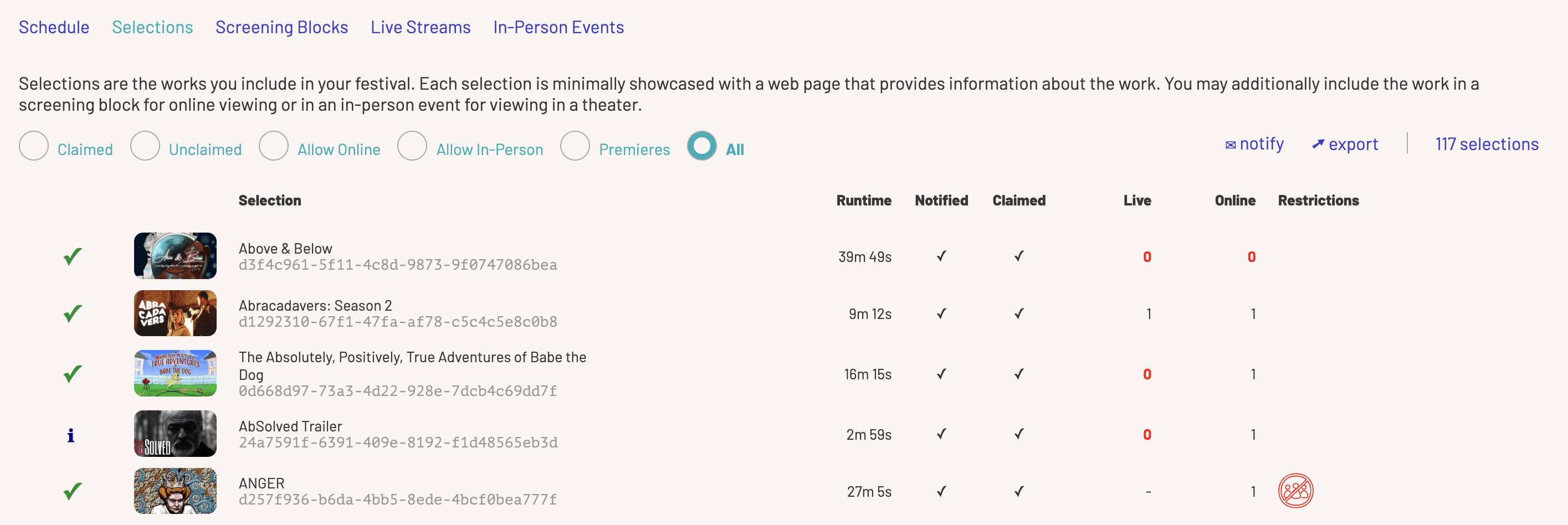
The “Live” and “Online” columns show how many blocks a selection is in
Not only do the “Live” and “Online” columns indicate the number of blocks to which a selection has been programmed, it will show the number 0 in bold red if the selection has not been programmed accordingly. The exception is where a permission is missing for online or in-person. In that situation, the column shows a “-”. In the above example, “Anger” did not grant permission for online screening.